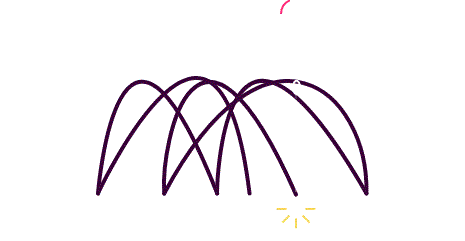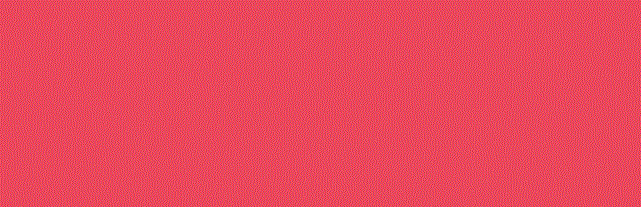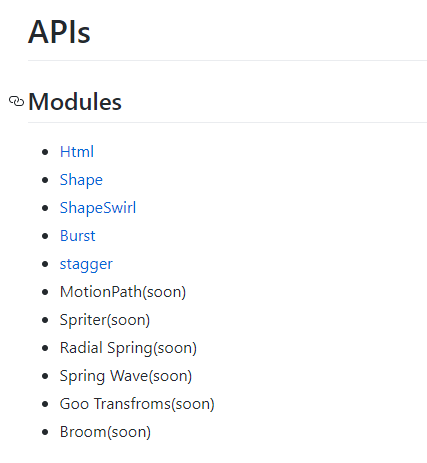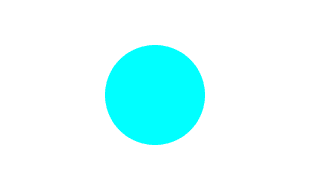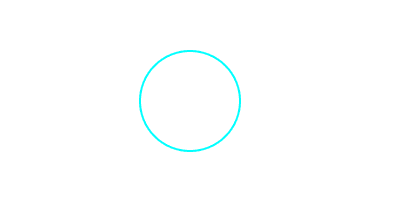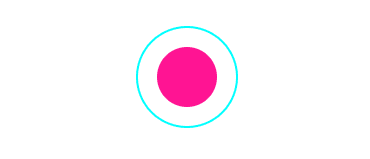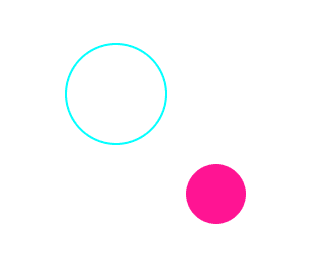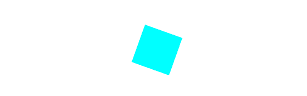入门优雅的Mo.js(图形动画Javascript库)
激发兴趣
Mo.js
Mo.js是一个"简洁、高效"图形动画库,拥有流畅的动画和惊人的用户体验,在任何设备上,屏幕密度独立的效果都很好,你可以绘制内置的形状或者自定义形状,随便,只要你喜欢,你还可以绘制多个动画,再让它们串联在一起,逼话不多说详细的请浏览 Mo.js官方网站
基础
首先你需要引入优雅的Mo.js
<script class="lazyload" src="data:image/png;base64,iVBORw0KGgoAAAANSUhEUgAAAAEAAAABCAYAAAAfFcSJAAAAAXNSR0IArs4c6QAAAARnQU1BAACxjwv8YQUAAAAJcEhZcwAADsQAAA7EAZUrDhsAAAANSURBVBhXYzh8+PB/AAffA0nNPuCLAAAAAElFTkSuQmCC" data-original="http://cdn.jsdelivr.net/mojs/latest/mo.min.js"></script>
使用Shape模块绘制图形
该模块提供的Api使用起来非常方便,也很好理解,原理便是通过Javascript生成SVG图形,需要注意的是,画出来的SVG默认给一个DIV包裹着,初始位置是绝对定位全屏居中
1. 画一个矩形
let rect = new mojs.Shape({
shape: 'rect', // 定义形状为矩形
isShowStart: true // 定义初始化之后就显示
})
2. 画一个圆形
let circle = new mojs.Shape({
shape: 'circle', // 定义形状为圆形
fill: 'cyan', // 填充颜色
isShowStart: true
})
3. 空心 + 边框
let circle = new mojs.Shape({
shape: 'circle',
stroke: 'cyan', // 画笔颜色
fill: 'none', // 不填充
isShowStart: true
})
4. 多图形
实例化两个Shape就行了
let circle1 = new mojs.Shape({
shape: 'circle',
stroke: 'cyan',
fill: 'none',
isShowStart: true
})
let circle2 = new mojs.Shape({
shape: 'circle',
radius: 30, // 半径
isShowStart: true
})
5. 控制位置
修改圆形二的x,y值(相对当前位置进行移动)
// 在原先的基础上增加
let circle2 = new mojs.Shape({
x: 100,
y: 100
})
使用Shape模块绘制动画
1. 过渡属性设置以及播放动画
旋转角度从-180过渡至0
let rect = new mojs.Shape({
shape: 'rect',
fill: 'none',
stroke: 'cyan',
radius: 10,
strokeWidth: 20, // 画笔宽度
angle: {
[-180]: 0 // 使用对象的形式设置,key为开始值,val为结束值(任何属性都可以设置过渡)
},
// duration: 400 // 默认为300ms
}).play()
Play方法为播放动画,上述是链式调用,相当于
let rect = new mojs.Shape();
rect.play();
去掉isShowStart,因为这里的Play方法也是初始化就调用,用不着初始化就显示该图形(除非你的动画是延迟执行的)
2. 其他过渡参数
动画轮流反向播放,即x坐标从-100至100、100至-100、-100至100共3次
let rect = new mojs.Shape({
x: {
[-100]: 100
},
delay: 500, // 动画延迟500ms执行
repeat: 2, // 动画重复的次数
isYoyo: true, // 是否轮流反向播放(类似css3中的animation-direction)
isShowEnd: false // 动画结束后图形是否显示,默认为true
}).play()
这里没有设置isShowStart,动画又延迟500ms执行,所以一开始图形是不显示的
Then方法
Then方法其实就是字面上的意思“然后”,一个动画执行完之后的回调函数
上面动画分两步,旋转、缩小
new mojs.Shape({
shape: 'rect',
fill: 'none',
stroke: 'cyan',
radius: 10,
strokeWidth: 20,
angle: {
[-180]: 0
},
duration: 600
}).then({
strokeWidth: {
50: 0 // 画笔大小由50过渡到0,所以图形消失了
},
stroke: {
'magenta': 'yellow' // 画笔颜色由magenta过渡到yellow
}
}).play()
回调函数
这里只列出3个常用的,回调函数内用this访问当前实例化对象
new mojs.Shape({
onStart (isForward, isYoyo) {
// 动画开始执行
},
onComplete (isForward, isYoyo) {
// 动画执行完毕
// this举例,如动画执行完成需要移除DOM
this.el.remove()
},
onProgress (p, isForward, isYoyo) {
// 动画执行时
}
})
其他方法
这里只列出常用的4个常用的,都是实例化对象的方法
new mojs.Shape()
.play() // 执行动画
.pause() // 暂停动画
.stop() // 结束动画
.replay() // 重播动画,相当于stop + play
Timeline
把多个图形动画一起执行
let rect = mojs.Shape();
let circle = mojs.Shape();
// 相当于rect.play() && circle.play()
new mojs.Timeline().add(rect, circle).play();
每个图形的动画都是一样,只是颜色、形状、延迟播放的时间不一样
// 默认参数
const OPTIONS = {
fill: 'none',
radius: 50,
strokeWidth: {
50: 0
},
scale: {
0: 1
},
angle: {
[-100]: 0
}
}
// 延迟时间跟动画
let delay = 0,
delayStep = 150;
// 矩形
let rect = new mojs.Shape({
...OPTIONS,
shape: 'rect',
stroke: 'cyan'
});
// 圆形
let circle = new mojs.Shape({
...OPTIONS,
shape: 'circle',
stroke: 'yellow',
radius: 25,
strokeWidth: {
25: 0
},
x: -35,
y: -35,
delay: delay += delayStep // 延迟执行的时间
});
// 三角形
let triangle= new mojs.Shape({
...OPTIONS,
shape: 'polygon',
stroke: 'magenta',
radius: 25,
strokeWidth: {
25: 0
},
x: -35,
y: -35,
delay: delay += delayStep
});
// 五边形
let polygon= new mojs.Shape({
...OPTIONS,
shape: 'polygon',
points: 5,
stroke: '#00F87F',
x: -20,
y: -35,
delay: delay += delayStep
});
// 其他图形省略...
// 添加至timeline一起执行
new mojs.Timeline().add(rect, circle, triangle, polygon).play()
Tune
播放前重置参数
new mojs.Shape()
.tune({
// 新的参数
})
.play()
先画两个圆形
const OPTIONS = {
shape: 'circle',
fill: 'none',
radius: 25,
stroke: 'cyan',
scale: {
0: 1
},
easing: 'cubic.out'
}
let circle1 = new mojs.Shape({
...OPTIONS,
strokeWidth: {
50: 0
}
}).play()
let circle2 = new mojs.Shape({
...OPTIONS,
radius: 10,
stroke: 'magenta',
strokeWidth: {
15: 0
},
delay: 200
}).play()
把play去掉,默认参数加上top:0, left: 0(原本是页面的中心),鼠标点击的时候,动态设置x,y的值
document.addEventListener('click', e => {
// 鼠标点击时的x,y坐标
let x = e.pageX,
y = e.pageY;
// 播放圆形1动画
circle1.tune({
x,
y
}).replay()
// 播放圆形2动画
circle2.tune({
x,
y
}).replay()
})
但是这样子写,一直都只存在一个circle1跟circle2,第一次点击还没执行完动画,我就点击第二次,会重新播放动画
我们可以选择在点击的时候才生成匿名的圆形对象,并且动画执行完毕之后移除DOM,这样子我们就不需要用到tune了
document.addEventListener('click', e => {
let x = e.pageX,
y = e.pageY;
new mojs.Shape({
...OPTIONS,
strokeWidth: {
50: 0
},
x,
y,
onComplete() {
this.el.remove()
}
}).play()
new mojs.Shape({
...OPTIONS,
radius: 10,
stroke: 'magenta',
strokeWidth: {
15: 0
},
delay: 200,
x,
y,
onComplete() {
this.el.remove()
}
}).play()
})
效果如下,也可以不移除DOM,不过你点100次,页面就会生成100个DOM
监听click改成监听mousemove
如何给图形监听事件
let btn = new mojs.Shape();
btn.el.addEventListener(); // el表示svg的上层包裹dom
综合性基础案例
Timeline、Tune、回调、事件交互
先写一段样式
body,
html {
padding: 0;
margin: 0;
width: 100%;
height: 100%;
background: #EA485C;
overflow: hidden;
}
定义常量
// 颜色
const COLORS = {
RED: '#FD5061',
YELLOW: '#FFCEA5',
BLACK: '#29363B',
WHITE: 'white',
VINOUS: '#A50710'
}
// 过渡时间
const DURATION = 800;
外层父元素图形
// 父元素图形,只用于整体的位置的变化
const showBase = new mojs.Shape({
fill: 'none',
radius: 20,
x: {
[-150]: 0,
easing: 'cubic.out'
},
y: {
[90]: 0,
easing: 'cubic.out'
},
duration: DURATION + 400,
// 动画执行完毕,添加样式、事件
onComplete() {
this.el.style.cursor = 'pointer';
this.el.addEventListener('click', scaleAnime, false)
}
});
圆形扩散
// 最后执行的圆形扩散
const circle = new mojs.Shape({
fill: COLORS.WHITE,
parent: showBase.el, // 定义父元素
radius: 50,
scale: {
.4: 1
},
duration: 650,
opacity: {
.5: 0
},
delay: DURATION + 100,
easing: 'cubic.out'
});
旋转圆形
const showUp = new mojs.Shape({
fill: 'none',
stroke: COLORS.WHITE,
parent: showBase.el, // 定义父元素
radius: {
0: 10
},
angle: {
560: 270
},
strokeWidth: {
0: 22,
easing: 'cubic.inout'
},
strokeDasharray: '100%',
strokeDashoffset: {
'-100%': '0%',
easing: 'cubic.in'
},
strokeLinecap: 'round',
duration: DURATION,
})
.then({
scale: .75,
duration: 250
})
.then({
scale: 1,
duration: 300
});
加号
const addButtonCross = new mojs.Shape({
shape: 'cross',
parent: showUp.el, // 定义旋转的圆形为父元素
fill: 'none',
stroke: COLORS.VINOUS,
radius: 6,
strokeLinecap: 'round',
isShowStart: true,
duration: DURATION,
angle: {
0: -360
},
scale: {
0: 1
},
y: {
35: 0
},
x: {
35: 0
},
}).then({
angle: -540,
duration: DURATION / 2,
easing: 'cubic.out'
});
使用Timeline
const timelineback = new mojs.Timeline();
timelineback.add(showBase, circle, showUp, addButtonCross).play();
scaleAnime函数
// 点击按钮放大动画
function scaleAnime() {
circle.tune({
delay: 0,
scale: {
.4: 30
},
opacity: 1,
duration: 500,
easing: 'cubic.inout'
}).replay()
}
本文到此结束,由于是入门,所以只能写简单的动画,大家要深入学习自行去官网,在这里我推荐学习的方向
- Burst模块
- ShapeSwirl模块
- 自定义形状
- 自定义Easing
- 自定义运动曲线
共同学习,写下你的评论
评论加载中...
作者其他优质文章