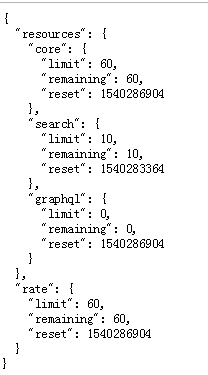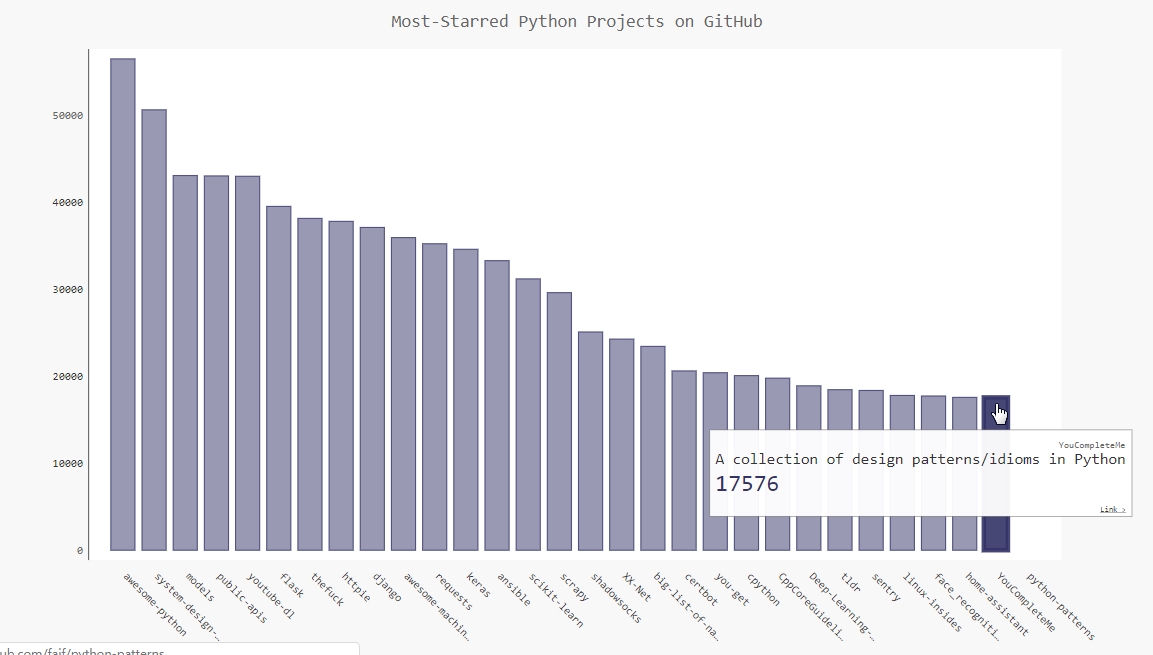使用Python调用Web API实现图表统计
Web API:Web应用编程接口,用于URL请求特定信息的程序交互,请求的数据大多以非常易于处理的格式返回,比如JSON或CSV等。
本文将使用Python中的requests包实现Web API的调用,API接口来自于GitHub提供的公用API,最后使用图表对API调用的结果进行图表统计显示。
API地址为:https://api.github.com/search/repositories?q=language:python&sort=stars,该调用返回GitHub当前托管了多少个Python项目,包括最受欢迎的Python仓库的信息,结果如下:
{
"total_count": 3114636,
"incomplete_results": false,
"items": [
{
"id": 21289110,
"node_id": "MDEwOlJlcG9zaXRvcnkyMTI4OTExMA==",
"name": "awesome-python",
"full_name": "vinta/awesome-python",
"private": false,
"owner": {
"login": "vinta",
"id": 652070,
"node_id": "MDQ6VXNlcjY1MjA3MA==",
"avatar_url": "https://avatars2.githubusercontent.com/u/652070?v=4",
...
使用Web API
如果想要Python调用Web API,需要使用requests包,该包用于处理网络请求和返回响应信息。可以使用pip工具输入以下命令进行安装:
$ pip install --user requests
使用requests处理API响应
import requests
#执行API调用并存储响应
url='https://api.github.com/search/repositories?q=language:python&sort=stars'
# 调用url,将响应对象存储在变量r中
r=requests.get(url)
# 查看请求返回的http 状态码,200表示请求成功
print("Stauts Code",r.status_code)
# 使用json()将API的响应信息(json格式)转换为一个Python字典或JSON对象
response_dict=r.json()
#处理结果
print(response_dict.keys())
执行后,输出结果如下:
Stauts Code 200
dict_keys(['total_count', 'incomplete_results', 'items'])
对返回的结果进行深度处理
针对上述API返回的结果,进一步的进行解析,返回每一个仓库的详细信息。具体见代码注释说明:
import requests
#执行API调用并存储响应
url='https://api.github.com/search/repositories?q=language:python&sort=stars'
# 调用url,将响应对象存储在变量r中
r=requests.get(url)
# 查看请求返回的http 状态码,200表示请求成功
print("Stauts Code",r.status_code)
# 使用json()将API的响应信息(json格式)转换为一个Python字典或JSON对象
response_dict=r.json()
# 获取GitHub包含的Python库数量
print("Total repositories:",response_dict["total_count"])
#探索有关仓库的信息,items是由多个字典组成的列表,每一个字典包含一个仓库信息
repo_dicts=response_dict['items']
print("Repositories returned:",len(repo_dicts))
##研究第一个仓库
#repo_dict=repo_dicts[0]
#print("\nKeys:",len(repo_dict))
#for key in sorted(repo_dict.keys()):
# print(key)
print("\nSelected information about each repository:")
# 循环遍历获取每一个仓库的详细信息
for repo_dict in repo_dicts:
# 项目名称
print('\nName:', repo_dict['name'])
# 键owner来访问表示所有者的字典,再使用键key来获取所有者的登录名。
print('Owner:', repo_dict['owner']['login'])
print('Stars:', repo_dict['stargazers_count'])
print('Repository:', repo_dict['html_url'])
print('Created:', repo_dict['created_at'])
print('Updated:', repo_dict['updated_at'])
print('Description:', repo_dict['description'])
上述代码返回的结果如下:
Stauts Code 200
Total repositories: 3114623
Repositories returned: 30
Selected information about each repository:
Name: awesome-python
Owner: vinta
Stars: 56507
Repository: https://github.com/vinta/awesome-python
Created: 2014-06-27T21:00:06Z
Updated: 2018-10-21T22:26:31Z
Description: A curated list of awesome Python frameworks, libraries, software an
d resources
Name: system-design-primer
Owner: donnemartin
Stars: 50650
Repository: https://github.com/donnemartin/system-design-primer
Created: 2017-02-26T16:15:28Z
Updated: 2018-10-21T22:02:07Z
Description: Learn how to design large-scale systems. Prep for the system design
interview. Includes Anki flashcards.
Name: models
....
注意:大多数API都存在速率限制,即你在特定时间内可执行的请求数存在限制。要获悉你是否接近了GitHub的限制,请在浏览器中输入https://api.github.com/rate_limit,你将看到类似于下面的响应:
通过结果可以指定,极限为每分钟10个请求。
使用Pygal对分析的结果进行可视化
完整代码如下所示,具体说明见代码中的详细注释:
import requests
import pygal
from pygal.style import LightColorizedStyle as LCS, LightenStyle as LS
#执行API调用并存储响应
url='https://api.github.com/search/repositories?q=language:python&sort=stars'
# 调用url,将响应对象存储在变量r中
r=requests.get(url)
# 查看请求返回的http 状态码,200表示请求成功
print("Stauts Code",r.status_code)
# 使用json()将API的响应信息(json格式)转换为一个Python字典或JSON对象
response_dict=r.json()
# 获取GitHub包含的Python库数量
print("Total repositories:",response_dict["total_count"])
#探索有关仓库的信息,items是由多个字典组成的列表,每一个字典包含一个仓库信息
repo_dicts=response_dict['items']
#print("Repositories returned:",len(repo_dicts))
## 创建两个空列表存储包含在图表中的信息,名称用于条形图表的标签,星的数量用于确定条形图表的高度
#names,stars=[],[]
# plot_dicts用于添加自定义工具提示
names,plot_dicts=[],[]
for repo_dict in repo_dicts:
names.append(repo_dict["name"])
# 并不是每个节点一定有description,所以加if判断
if repo_dict["description"]:
plot_dict={
# Pygal根据与键'value'相关联的数字来确定条形的高度
'value':int(repo_dict["stargazers_count"]),
# 使用与'label'相关联的字符串给条形创建工具提示
'label':repo_dict["description"],
# 为条形图表添加可点击的链接
'xlink': repo_dict['html_url'],
}
plot_dicts.append(plot_dict)
#可视化,定义样式,将其基色设置为深蓝色,并传入LightColorizedStyle
my_style=LS('#333366',base_style=LCS)
my_config = pygal.Config()
# 表示让标签绕x轴旋转45度
my_config.x_label_rotation = 45
# 表示隐藏了图例
my_config.show_legend = False
# 图表标题字体大小
my_config.title_font_size = 24
# 副标签字体大小,包括x轴上的项目名以及y轴上的大部分数字
my_config.label_font_size = 14
# 主标签字体大小,y轴上为5000整数倍的刻度
my_config.major_label_font_size = 18
# 将较长的项目名缩短为15个字符
my_config.truncate_label = 15
# 隐藏图表中的水平线
my_config.show_y_guides = False
# 设置了自定义宽度
my_config.width = 1000
# 使用Bar()创建一个简单的条形图
# x_label_rotation=45:表示让标签绕x轴旋转45度
# show_legend=False:表示隐藏了图例
# chart=pygal.Bar(style=my_style,x_label_rotation=45,show_legend=False)
# 将上述的配置进行改进,分装为一个my_config对象
# 传递配置设置
chart=pygal.Bar(my_config,style=my_style)
chart.title="Most-Starred Python Projects on GitHub"
chart.x_labels=names
# 暂不需要添加标签
#chart.add('',stars)
# 添加工具提示需要的字典列表
chart.add('',plot_dicts)
chart.render_to_file("python_repos.svg")
#print("\nSelected information about each repository:")
## 循环遍历获取每一个仓库的详细信息
#for repo_dict in repo_dicts:
# # 项目名称
# print('\nName:', repo_dict['name'])
# # 键owner来访问表示所有者的字典,再使用键key来获取所有者的登录名。
# print('Owner:', repo_dict['owner']['login'])
# print('Stars:', repo_dict['stargazers_count'])
# print('Repository:', repo_dict['html_url'])
# print('Created:', repo_dict['created_at'])
# print('Updated:', repo_dict['updated_at'])
# print('Description:', repo_dict['description'])
上述代码中,使用了pygal.Bar()方法创建一个简单的条形图,并向它传递了my_style。同时还传递了另外两个样式实参:让标签绕x轴旋转45度(x_label_rotation=45),并隐藏了图例(show_legend=False),因为只在图表中绘制一个数据系列。
执行代码显示结果如下图所示:
参考资源
- 《Python编程:从入门到实践》
本文后续会随着知识的积累不断补充和更新,内容如有错误,欢迎指正。
最后一次更新时间:2018-10-23
共同学习,写下你的评论
评论加载中...
作者其他优质文章