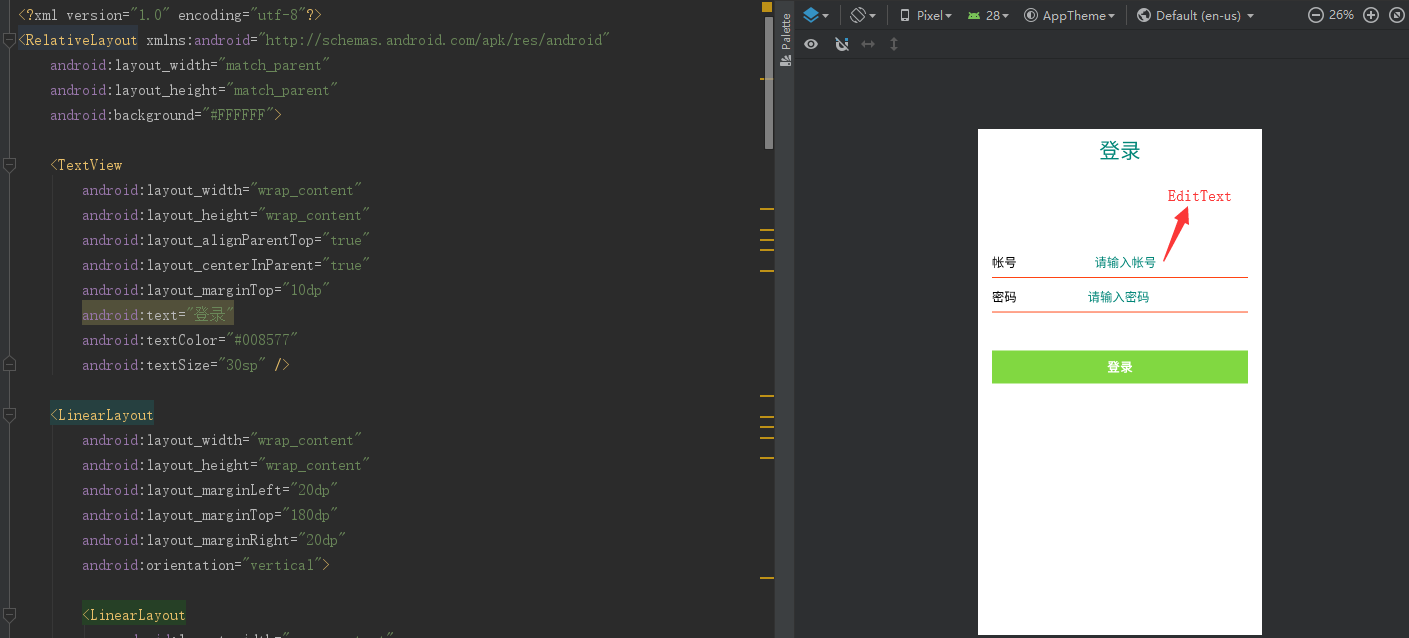你从未见过的EditText属性详解
前言
Hi,小伙伴们,Layout学会了,Button和TextView学会了,ImageView也学会了,是不是感觉总是学习这些单一的东西稍微有点枯燥了呢?那么学习了这篇文章之后,开始尽情发挥你们的想象力开始搞事情吧~
这一篇我们讲解EditText的使用,EditText是一个输入框,在Android开发中是常用的控件。也是获取用户数据的一种方式,EditText是TextView的子类,它继承了TextView的所有属性。话不多说,让我们赶紧开始学习吧~
简介
EditText的结构
public class EditText extends TextView
android.view.View
↳ android.widget.TextView
↳ android.widget.EditText
常用属性
1.默认提示文本的两个属性如下
android:hint="默认提示文本" <!--和微信需要登录时一样,在文本框中提示的扣扣号,邮箱-->
android:textColorHint="#95A1AA" <!--提示的颜色-->
2.获得焦点后全选组件内所有文本内容
android:selectAllOnFocus="true"
3.限制EditText输入类型
<EditText
android:layout_width="match_parent"
android:layout_height="wrap_content"
android:inputType="phone" />
4.文本类型,多为大写、小写和数字符号,可选参数如下
android:inputType="none" <!--无格式-->
android:inputType="phone" <!--拨号键盘-->
android:inputType="text" <!--文本格式-->
android:inputType="textAutoComplete" <!--自动完成-->
android:inputType="textAutoCorrect" <!--纠正单词的拼写错误-->
android:inputType="textCapCharacters" <!--所有字符大写-->
android:inputType="textCapSentences" <!--仅第一个字母大写-->
android:inputType="textCapWords" <!--单词首字母大写-->
android:inputType="textEmailAddress" <!--电子邮件地址格式-->
android:inputType="textEmailSubject" <!--邮件主题格式-->
android:inputType="textFilter" <!--文本筛选格式-->
android:inputType="textImeMultiLine" <!--输入法多行-->
android:inputType="textLongMessage" <!--长消息格式-->
android:inputType="textMultiLine" <!--多行输入-->
android:inputType="textNoSuggestions" <!--不提示-->
android:inputType="textPassword" <!--密码格式-->
android:inputType="textPersonName" <!--人名格式-->
android:inputType="textPhonetic" <!--拼音输入格式-->
android:inputType="textPostalAddress" <!--邮政格式-->
android:inputType="textShortMessage" <!--短消息格式-->
android:inputType="textUri" <!--URI格式-->
android:inputType="textVisiblePassword" <!--密码可见格式-->
android:inputType="textWebEditText" <!--作为网页表单的文本格式-->
android:inputType="textWebEmailAddress" <!--作为网页表单的电子邮件地址格式-->
android:inputType="textWebPassword" <!--作为网页表单的密码格式-->
数值类型
android:inputType="numberPassword" <!--数字密码格式-->
android:inputType="numberSigned" <!--有符号数字格式-->
android:inputType="number" <!--数字格式-->
android:inputType="numberDecimal" <!--可以带小数点的浮点格式-->
android:inputType="phone" <!--拨号键盘-->
android:inputType="datetime" <!--日期-->
android:inputType="date" <!--日期-->
android:inputType="time" <!--时间-->
5.设置最小行,最多行,单行
android:minLines="3" <!--设置最小行的行数-->
android:maxLines="10" <!--最大的行数,当输入内容超过maxlines,文字会自动向上滚动-->
android:singleLine="true" <!--限制EditText只允许单行输入,而且不会滚动-->
6.设置文字间隔,设置英文字母大写类型
android:textScaleX="1.5" <!--设置字与字的水平间隔-->
android:textScaleY="1.5" <!--设置字与字的垂直间隔-->
android:capitalize="none" <!--sentences:仅第一个字母大写;words:每一个单词首字母大小,用空格区分单词;characters:每一个英文字母都大写-->
7.控制EditText四周的间隔距离与内部文字与边框间的距离
android:paddingTop="5dp" <!--使用margin相关属性增加组件相对其他控件的距离,比如android:marginTop="5dp";使用android:paddingTop="5dp"增加组件内文字和组件边框的距离-->
8.改变输入法中回车按钮的显示内容
```xml
android:imeOptions="actionNone"
<!--imeOptions有下面一些常用值-->
<!--actionUnspecified未指定,对应常量EditorInfo.IME_ACTION_UNSPECIFIED;-->
<!--actionNone 没有动作,对应常量EditorInfo.IME_ACTION_NONE;-->
<!--actionGo执行 “开始” ,对应常量EditorInfo.IME_ACTION_GO;-->
<!--actionSearch 执行 “搜索”,对应常量EditorInfo.IME_ACTION_SEARCH;-->
<!--actionSend执行 “发送”,对应常量EditorInfo.IME_ACTION_SEND;-->
<!--actionNext 执行 “下一个”,对应常量EditorInfo.IME_ACTION_NEXT;-->
<!--actionPrevious 执行 “上一个”,对应常量IME_ACTION_PREVIOUS;-->
<!--actionDone 执行 “完成”,对应常量EditorInfo.IME_ACTION_DONE-->
其它常用属性
android:numeric="integer" <!--设置仅仅能输入整数,假设是小数则是:decimal-->
android:password="true" <!--设置仅仅能输入密码-->
android:textColor="#ff8c00" <!--字体颜色-->
android:textStyle="bold" <!--字体 bold, italic, bolditalic-->
android:textSize="20dp" <!--设置输入文本内容字体大小-->
android:textAlign="center" <!--EditText没有这个属性,但TextView有,居中-->
android:typeface="monospace" <!--字型,normal, sans, serif, monospace (标准、无衬线字体、衬线字体、等宽字体)-->
android:background="@null" <!--背景,这里设置null,意思为透明-->
android:layout_weight="1" <!--权重,控制控件之间的地位,在控制控件显示的大小时蛮实用的-->
android:cursorVisible="true" <!--设定光标为显示/隐藏,默认显示-->
android:digits="1234567890" <!--设置允许输入哪些字符,如“1234567890.+-*/% ()”-->
android:drawableRight="@drawable/xxx" <!--在EditText的右边输出一个drawable-->
android:drawableTop="@drawable/xxx" <!--在EditText的正上方输出一个drawable-->
android:drawableBottom="@drawable/xxx" <!--在EditText的下方输出一个drawable-->
android:drawableLeft="@drawable/xxx" <!--在EditText的左边输出一个drawable-->
android:drawablePadding <!--设置text与drawable(图片)的间隔,与drawableLeft、drawableRight、drawableTop、drawableBottom一起使用,可设置为负数,单独使用没有效果-->
android:editable="true" <!--设置是否可编辑,默认可以编辑-->
android:ellipsize="start" <!--设置当文字过长时,该控件该怎样显示,例如设置以下值:"start"省略号显示在开头,"end"省略号显示在结尾,"middle"省略号显示在中间,"marquee"以跑马灯的方式显示(动画横向移动)-->
android:gravity="center" <!--设置文本位置,如设置成"center",文本将居中显示-->
代码实例讲解
通过上面了解EditText输入框的常用属性之后,结合上几讲TextView、Button我们通过代码示例来讲解实现一个简单的登录页面效果
示例xml布局代码
<?xml version="1.0" encoding="utf-8"?>
<RelativeLayout xmlns:android="http://schemas.android.com/apk/res/android"
android:layout_width="match_parent"
android:layout_height="match_parent"
android:background="#FFFFFF">
<TextView
android:layout_width="wrap_content"
android:layout_height="wrap_content"
android:layout_alignParentTop="true"
android:layout_centerInParent="true"
android:layout_marginTop="10dp"
android:text="登录"
android:textColor="#008577"
android:textSize="30sp" />
<LinearLayout
android:layout_width="wrap_content"
android:layout_height="wrap_content"
android:layout_marginLeft="20dp"
android:layout_marginTop="180dp"
android:layout_marginRight="20dp"
android:orientation="vertical">
<LinearLayout
android:layout_width="wrap_content"
android:layout_height="wrap_content"
android:orientation="vertical">
<LinearLayout
android:layout_width="match_parent"
android:layout_height="wrap_content"
android:orientation="horizontal">
<TextView
android:layout_width="wrap_content"
android:layout_height="wrap_content"
android:text="帐号"
android:textColor="#000000"
android:textSize="18sp" />
<EditText
android:id="@+id/et_mobile"
android:layout_width="wrap_content"
android:layout_height="wrap_content"
android:layout_marginRight="20dp"
android:layout_weight="1"
android:background="#00000000"
android:gravity="center"
android:hint="请输入手机号"
android:inputType="phone"
android:maxLength="15"
android:singleLine="true"
android:textColorHint="#008577"
android:textSize="18sp" />
</LinearLayout>
<View
android:layout_width="match_parent"
android:layout_height="1dp"
android:layout_marginTop="10dp"
android:background="#FF4413" />
<LinearLayout
android:layout_width="match_parent"
android:layout_height="wrap_content"
android:layout_marginTop="15dp"
android:orientation="horizontal">
<TextView
android:layout_width="wrap_content"
android:layout_height="wrap_content"
android:text="密码"
android:textColor="#000000"
android:textSize="18sp" />
<EditText
android:id="@+id/et_password"
android:layout_width="wrap_content"
android:layout_height="wrap_content"
android:layout_marginRight="40dp"
android:layout_weight="1"
android:background="#00000000"
android:gravity="center"
android:hint="请输入密码"
android:inputType="textPassword"
android:maxLength="30"
android:singleLine="true"
android:textColorHint="#008577"
android:textSize="18sp" />
</LinearLayout>
<View
android:layout_width="match_parent"
android:layout_height="1dp"
android:layout_marginTop="10dp"
android:background="#FF4413" />
</LinearLayout>
<Button
android:id="@+id/btn_login"
android:layout_width="match_parent"
android:layout_height="48dp"
android:layout_marginTop="55dp"
android:background="#81D841"
android:clickable="false"
android:text="登录"
android:textColor="#ffffff"
android:textSize="18sp"
android:textStyle="bold" />
</LinearLayout>
</RelativeLayout>
xml布局预览效果图如下
常用方法
1.设置焦点,光标的位置
EditText et = (EditText) findViewById(R.id.et_mobile);
et.setFocusable(true);
et.requestFocus();
et.setFocusableInTouchMode(true);
et.clearFocus();//失去焦点
et.requestFocus();//获取焦点
2.设置默认输入法
et.setInputType(EditorInfo.TYPE_CLASS_TEXT); //中文键盘
et.setInputType(EditorInfo.TYPE_TEXT_VARIATION_URI); //英文键盘
et.setInputType(InputType.TYPE_CLASS_NUMBER); //数字键盘
3.强制显示隐藏软键盘
InputMethodManager imm = (InputMethodManager)getSystemService(INPUT_METHOD_SERVICE);
imm.hideSoftInputFromWindow(editText.getWindowToken(), 0); //隐藏软键盘
imm.showSoftInput(editText, InputMethodManager.SHOW_FORCED); //显示软键盘
4.始终不弹出软键盘
//在XML文件中,Edittext父布局上进行如下设置
android:focusable="true"
android:focusableInTouchMode="true"
//在Java代码中,添加下面属性
et.setInputType(InputType.TYPE_NULL);
5.显示隐藏密码
//在XML文件中设置
android:password="true" <!-- 以”.”形式显示密码文本-->
android:inputType="textPassword" <!--不可见密码-->
android:inputType="textVisiblePassword" <!--可见密码-->
//在Java代码中设置
et.setTransformationMethod(HideReturnsTransformationMethod.getInstance());//隐藏密码
et.setTransformationMethod(PasswordTransformationMethod.getInstance());//显示密码
6.获取文本最大长度,由于EditText没有提供获取最大长度方法,需要用到反射
public static int getMaxLength(EditText et) {
int length = 0;
try {
InputFilter[] inputFilters = et.getFilters();
for (InputFilter filter : inputFilters) {
Class<?> c = filter.getClass();
if (c.getName().equals("android.text.InputFilter$LengthFilter")) {
Field[] f = c.getDeclaredFields();
for (Field field : f) {
if (field.getName().equals("mMax")) {
field.setAccessible(true);
length = (Integer) field.get(filter);
}
}
}
}
} catch (Exception e) {
e.printStackTrace();
}
return length;
}
7.文本监听事件,监控当前输入的文本长度,需要实现TextWatcher接口
private class TextChangedTextWatcher implements TextWatcher {
private EditText mView;
private int mMaxLength;
private CharSequence mMobile;
public TextChangedTextWatcher(EditText v) {
super();
mView = v;
mMaxLength = getMaxLength(v);
}
@Override
public void beforeTextChanged(CharSequence s, int start, int count, int after) {
//文本改变前
}
@Override
public void onTextChanged(CharSequence s, int start, int before, int count) {
//文本改变时
mMobile = s;
}
@Override
public void afterTextChanged(Editable s) {
//文本改变后,一般使用此方法
if (mMobile == null || mMobile.length() == 0)
return;
if (mMobile.length() == 11 && mMaxLength == 11) {
}
}
}
结语
看完以上内容,是不是也迫不及待想实现一个登录或者注册的页面了!!那还等什么,趁着记忆力深刻,让我们一起开始吧,也请各位多多点赞留言哦~ (WXGZH:下码看花)
共同学习,写下你的评论
评论加载中...
作者其他优质文章