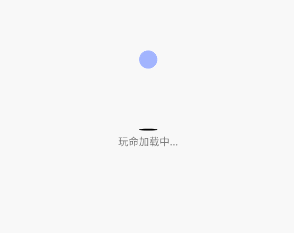前言
很多时候,我们的页面需要网络请求完毕再根据数据加载 UI,而在此过程中,用户等待时,一般会有一个加载中的提示。本文结合自定义 View/ViewGroup 以及属性动画相关知识,讲述较为炫酷的动画效果的 LoadingView,并在细节上优化了代码。
1.LoadingView 效果分析
1.1 最终实现的效果图如下
1.2 效果分析
LoadingView 有三个不同形状的 View 进行下落回弹并且不断切换,与此同时,底部有阴影在不断的切换大小,最底下是文字说明。
2.实现分析
先自定义 ShapeView 打造三个形状变换的 View。
public class ShapeView extends View {
private Shape mCurrentShape = Shape.Circle;
Paint mPaint; private Path mPath; public ShapeView(Context context) { this(context, null);
} public ShapeView(Context context, AttributeSet attrs) { this(context, attrs, 0);
} public ShapeView(Context context, AttributeSet attrs, int defStyleAttr) { super(context, attrs, defStyleAttr);
mPaint = new Paint();
mPaint.setAntiAlias(true);
} @Override
protected void onMeasure(int widthMeasureSpec, int heightMeasureSpec) { super.onMeasure(widthMeasureSpec, heightMeasureSpec); // 只保证是正方形
int width = MeasureSpec.getSize(widthMeasureSpec); int height = MeasureSpec.getSize(heightMeasureSpec);
setMeasuredDimension(Math.min(width, height), Math.min(width, height));
} @Override
protected void onDraw(Canvas canvas) { switch (mCurrentShape) { case Circle: // 画圆形
int center = getWidth() / 2;
mPaint.setColor(ContextCompat.getColor(getContext(), R.color.circle));
canvas.drawCircle(center, center, center, mPaint); break; case Square: // 画正方形
mPaint.setColor(ContextCompat.getColor(getContext(), R.color.rect));
canvas.drawRect(0, 0, getWidth(), getHeight(), mPaint); break; case Triangle: // 画三角 Path 画路线
mPaint.setColor(ContextCompat.getColor(getContext(), R.color.triangle)); if (mPath == null) { // 画路径
mPath = new Path();
mPath.moveTo(getWidth() / 2, 0);
mPath.lineTo(0, (float) ((getWidth() / 2) * Math.sqrt(3)));
mPath.lineTo(getWidth(), (float) ((getWidth() / 2) * Math.sqrt(3))); // path.lineTo(getWidth()/2,0);
mPath.close();// 把路径闭合
}
canvas.drawPath(mPath, mPaint); break;
}
} /**
* 改变形状
*/
public void exchange() { switch (mCurrentShape) { case Circle:
mCurrentShape = Shape.Square; break; case Square:
mCurrentShape = Shape.Triangle; break; case Triangle: // 画三角 Path 画路线
mCurrentShape = Shape.Circle; break;
} // 不断重新绘制形状
invalidate();
} public enum Shape {
Circle, Square, Triangle
} public Shape getCurrentShape() { return mCurrentShape;
}123456789101112131415161718192021222324252627282930313233343536373839404142434445464748495051525354555657585960616263646566676869707172737475767778798081828384858687自定义 ViewGroup 打造整体 View。
public class LoadingView extends LinearLayout {
private ShapeView mShapeView;// 上面的形状
private View mShadowView;// 中间的阴影
private int mTranslationDistance = 0; // 动画执行的时间
private final long ANIMATOR_DURATION = 500; // 是否停止动画
private boolean mIsStopAnimator = false; public LoadingView(Context context) { this(context, null);
} public LoadingView(Context context, @Nullable AttributeSet attrs) { this(context, attrs, 0);
} public LoadingView(Context context, @Nullable AttributeSet attrs, int defStyleAttr) { super(context, attrs, defStyleAttr);
mTranslationDistance = dip2px(80);
initLayout();
} private int dip2px(int dip) { return (int) TypedValue.applyDimension(TypedValue.COMPLEX_UNIT_DIP, dip, getResources().getDisplayMetrics());
} /**
* 初始化加载布局
*/
private void initLayout() { // 1. 加载写好的 ui_loading_view
// 1.1 实例化View
// this 代表把 ui_loading_view 加载到 LoadingView 中
inflate(getContext(), R.layout.layout_loading, this);
mShapeView = (ShapeView) findViewById(R.id.shape_view);
mShadowView = findViewById(R.id.shadow_view);
post(new Runnable() { @Override
public void run() { // onResume 之后View绘制流程执行完毕之后(View的绘制流程源码分析那一章)
startFallAnimator();
}
}); // onCreate() 方法中执行 ,布局文件解析 反射创建实例
} // 开始下落动画
private void startFallAnimator() { if (mIsStopAnimator) { return;
} // 动画作用在谁的身上
// 下落位移动画
ObjectAnimator translationAnimator = ObjectAnimator.ofFloat(mShapeView, "translationY", 0, mTranslationDistance); // 配合中间阴影缩小
ObjectAnimator scaleAnimator = ObjectAnimator.ofFloat(mShadowView, "scaleX", 1f, 0.3f);
AnimatorSet animatorSet = new AnimatorSet();
animatorSet.setDuration(ANIMATOR_DURATION); // 下落的速度应该是越来越快
animatorSet.setInterpolator(new AccelerateInterpolator());
animatorSet.playTogether(translationAnimator, scaleAnimator);
animatorSet.start(); // 下落完之后就上抛了,监听动画执行完毕
// 是一种思想,在 Adapter 中的 BannerView 写过
animatorSet.addListener(new AnimatorListenerAdapter() { @Override
public void onAnimationEnd(Animator animation) { // 改变形状
mShapeView.exchange(); // 下落完之后就上抛了
startUpAnimator(); // 开始旋转
}
});
} /**
* 开始执行上抛动画
*/
private void startUpAnimator() { if (mIsStopAnimator) { return;
}
Log.e("TAG", "startUpAnimator" + this); // 动画作用在谁的身上
// 下落位移动画
ObjectAnimator translationAnimator = ObjectAnimator.ofFloat(mShapeView, "translationY", mTranslationDistance, 0); // 配合中间阴影缩小
ObjectAnimator scaleAnimator = ObjectAnimator.ofFloat(mShadowView, "scaleX", 0.3f, 1f);
AnimatorSet animatorSet = new AnimatorSet();
animatorSet.setDuration(ANIMATOR_DURATION);
animatorSet.setInterpolator(new DecelerateInterpolator());
animatorSet.playTogether(translationAnimator, scaleAnimator); // 先执行 translationAnimator 接着执行 scaleAnimator
// 上抛完之后就下落了,监听动画执行完毕
animatorSet.addListener(new AnimatorListenerAdapter() { @Override
public void onAnimationEnd(Animator animation) { // 上抛完之后就下落了
startFallAnimator();
} @Override
public void onAnimationStart(Animator animation) { // 开始旋转
startRotationAnimator();
}
}); // 执行 -> 监听的 onAnimationStart 方法
animatorSet.start();
} /**
* 上抛的时候需要旋转
*/
private void startRotationAnimator() {
ObjectAnimator rotationAnimator = null; switch (mShapeView.getCurrentShape()) { case Circle: case Square: // 180
rotationAnimator = ObjectAnimator.ofFloat(mShapeView, "rotation", 0, 180); break; case Triangle: // 120
rotationAnimator = ObjectAnimator.ofFloat(mShapeView, "rotation", 0, -120); break;
}
rotationAnimator.setDuration(ANIMATOR_DURATION);
rotationAnimator.setInterpolator(new DecelerateInterpolator());
rotationAnimator.start();
} @Override
public void setVisibility(int visibility) { super.setVisibility(View.INVISIBLE);// 不要再去排放和计算,少走一些系统的源码(View的绘制流程)
// 清理动画
mShapeView.clearAnimation();
mShadowView.clearAnimation(); // 把LoadingView从父布局移除
ViewGroup parent = (ViewGroup) getParent(); if (parent != null) {
parent.removeView(this);// 从父布局移除
removeAllViews();// 移除自己所有的View
}
mIsStopAnimator = true;
}
}123456789101112131415161718192021222324252627282930313233343536373839404142434445464748495051525354555657585960616263646566676869707172737475767778798081828384858687888990919293949596979899100101102103104105106107108109110111112113114115116117118119120121122123124125126127128129130131132133134135136137138139140141142143144145146147148149150151152layout_loading.xml
<?xml version="1.0" encoding="utf-8"?><LinearLayout xmlns:android="http://schemas.android.com/apk/res/android" android:layout_width="match_parent" android:orientation="vertical" android:background="#FFFFFF" android:gravity="center" android:layout_height="match_parent"> <com.study.vegen.loadingview.ShapeView android:id="@+id/shape_view" android:layout_width="25dp" android:layout_marginBottom="82dp" android:layout_height="25dp" /> <View android:id="@+id/shadow_view" android:background="@drawable/bg_loading_shadow" android:layout_width="25dp" android:layout_height="3dp"/> <TextView android:layout_marginTop="5dp" android:layout_width="wrap_content" android:text="玩命加载中..." android:layout_height="wrap_content" /></LinearLayout>1234567891011121314151617181920212223242526
3.总结
在 LoadingView.java 中,我们重写了 setVisibility(int visibility),就是当加载完毕需要 GONE/INVISIBLE 掉 LoadingView 时,统一调 setVisibility(View.INVISIBLE),目的是不要再去摆放布局和计算,少走一些系统的源码,并做一些清理工作。
@Override
public void setVisibility(int visibility) { super.setVisibility(View.INVISIBLE);// 不要再去摆放布局和计算,少走一些系统的源码(View的绘制流程)
// 清理动画
mShapeView.clearAnimation();
mShadowView.clearAnimation(); // 把LoadingView从父布局移除
ViewGroup parent = (ViewGroup) getParent(); if (parent != null) {
parent.removeView(this);// 从父布局移除
removeAllViews();// 移除自己所有的View
}
mIsStopAnimator = true;
}1234567891011121314