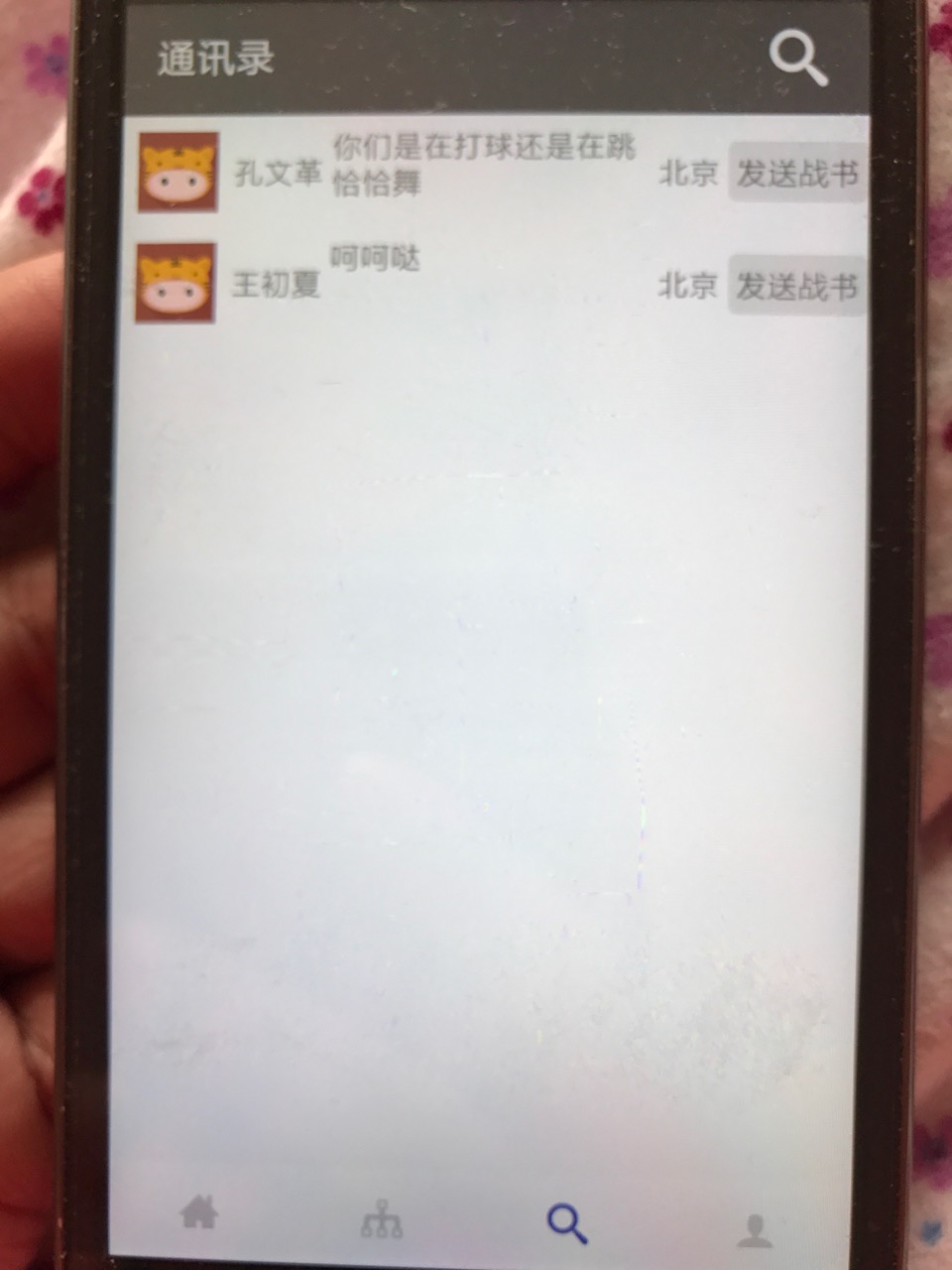这篇文章是上一篇的继续,你可以先看这篇: “android开发(如何开发一个可以维护的好项目):一 、定义基类” 框架地址dileber android框架 希望大家能多多star一下
首先我把我写的这个首页拿出来,这个首页主要是有4个按钮。
跳转activity方法,将跳转作为一个静态函数,来处理,跳转简单,日后可以在这里直接添加跳转所需要的参数,减少代码改动量。方便美观。推荐使用~
public static void start(Context context){
Intent intent = new Intent();
intent.setClass(context,HomeActivity.class);
context.startActivity(intent);
}layout xml直接写在一个方法里,其实也没啥太大用处
protected int layoutViewId() {
return R.layout.activity_home;
}配置titlebar,我把titlebar做成一个类,里面直接就能调用titlebar,还可以直接设置点击事件。
UToolBar uToolBar = new UToolBar();
uToolBar.setTitleId(R.string.takkyuu_home);
uToolBar.setNeedNavigate(false);
setToolBar(R.id.toolbar,uToolBar);注意配置titlebar时候 xml里必须有 titlebar的配置
<android.support.design.widget.AppBarLayout
android:layout_width="match_parent"
android:layout_height="wrap_content"
android:theme="@style/AppTheme.AppBarOverlay"
android:id="@+id/view">
<android.support.v7.widget.Toolbar
android:id="@+id/toolbar"
android:layout_width="match_parent"
android:layout_height="?attr/actionBarSize"
android:background="?attr/colorPrimary"
app:popupTheme="@style/AppTheme.PopupOverlay">
<include layout="@layout/toolbar_right" />
</android.support.v7.widget.Toolbar>
</android.support.design.widget.AppBarLayout>底部菜单使用方式,里面采用的是字体图表的配置,如果大家不知道的话,请看我的上一篇文章。
mBar= getView(R.id.bar);
//设置字体为 R.string.home3 字体的类型为 BottomBarTab.TYPE_FONT
mBar.addItem(new BottomBarTab(this,R.string.home3,BottomBarTab.TYPE_FONT)).
addItem(new BottomBarTab(this,R.string.tree,BottomBarTab.TYPE_FONT)).
addItem(new BottomBarTab(this,R.string.m_search,BottomBarTab.TYPE_FONT)).
addItem(new BottomBarTab(this,R.string.user,BottomBarTab.TYPE_FONT));
mBar.setOnClickItemMenu(new BottomBar.OnClickItemMenu() {
@Override
public void onClickItem(int nowPosition,int position) {
}
});
如何正确的加载fragment,我封装好了一个ActivityUtils方法,里面还有其他方法,大家可以看看,对fragment先进行查找,如果没有的话,再进行新增,提高的性能效率
HomeFragment homeFragment = ActivityUtils.getFragment(getSupportFragmentManager(),R.id.homeFrame,HomeFragment.newInstance());如下贴出整个代码。
xml
<?xml version="1.0" encoding="utf-8"?>
<RelativeLayout xmlns:android="http://schemas.android.com/apk/res/android"
xmlns:tools="http://schemas.android.com/tools"
android:layout_width="match_parent"
android:layout_height="match_parent"
xmlns:app="http://schemas.android.com/apk/res-auto"
tools:context="com.zhonghua.sdw.takkyuu.activity.HomeActivity">
<android.support.design.widget.AppBarLayout
android:layout_width="match_parent"
android:layout_height="wrap_content"
android:theme="@style/AppTheme.AppBarOverlay"
android:id="@+id/view">
<android.support.v7.widget.Toolbar
android:id="@+id/toolbar"
android:layout_width="match_parent"
android:layout_height="?attr/actionBarSize"
android:background="?attr/colorPrimary"
app:popupTheme="@style/AppTheme.PopupOverlay">
<include layout="@layout/toolbar_right" />
</android.support.v7.widget.Toolbar>
</android.support.design.widget.AppBarLayout>
<FrameLayout
android:id="@+id/homeFrame"
android:layout_width="match_parent"
android:layout_height="match_parent"
android:layout_alignParentLeft="true"
android:layout_alignParentStart="true"
android:layout_above="@+id/bar"
android:layout_below="@+id/view">
</FrameLayout>
<FrameLayout
android:id="@+id/consFrame"
android:layout_width="match_parent"
android:layout_height="match_parent"
android:layout_alignParentLeft="true"
android:layout_alignParentStart="true"
android:layout_above="@+id/bar"
android:layout_below="@+id/view"
></FrameLayout>
<FrameLayout
android:id="@+id/searchFrame"
android:layout_width="match_parent"
android:layout_height="match_parent"
android:layout_alignParentLeft="true"
android:layout_alignParentStart="true"
android:layout_above="@+id/bar"
android:layout_below="@+id/view"
></FrameLayout>
<FrameLayout
android:id="@+id/peopleFrame"
android:layout_width="match_parent"
android:layout_height="match_parent"
android:layout_alignParentLeft="true"
android:layout_alignParentStart="true"
android:layout_above="@+id/bar"
android:layout_below="@+id/view"
>
</FrameLayout>
<com.drcosu.ndileber.view.BottomBar
android:id="@+id/bar"
android:layout_width="match_parent"
android:layout_height="48dp"
android:layout_gravity="end|bottom"
android:layout_alignParentBottom="true"
android:layout_alignParentLeft="true"
android:layout_alignParentStart="true">
</com.drcosu.ndileber.view.BottomBar>
</RelativeLayout>
activity~这个activity是继承了我上一个文章里写的TBaseActivity
public class HomeActivity extends TBaseActivity implements TakkyuuBaseFragment.OnFragmentInteractionListener{
public static void start(Context context){
Intent intent = new Intent();
intent.setClass(context,HomeActivity.class);
context.startActivity(intent);
}
@Override
protected void startView(Bundle savedInstanceState) {
}
@Override
protected int layoutViewId() {
return R.layout.activity_home;
}
private final static String SELECT = "select";
BottomBar mBar;
Fragment temp;
@Override
protected void initView(final Bundle savedInstanceState) {
UToolBar uToolBar = new UToolBar();
uToolBar.setTitleId(R.string.takkyuu_home);
uToolBar.setNeedNavigate(false);
setToolBar(R.id.toolbar,uToolBar);
mBar= getView(R.id.bar);
mBar.addItem(new BottomBarTab(this,R.string.home3,BottomBarTab.TYPE_FONT)).
addItem(new BottomBarTab(this,R.string.tree,BottomBarTab.TYPE_FONT)).
addItem(new BottomBarTab(this,R.string.m_search,BottomBarTab.TYPE_FONT)).
addItem(new BottomBarTab(this,R.string.user,BottomBarTab.TYPE_FONT));
mBar.setOnClickItemMenu(new BottomBar.OnClickItemMenu() {
@Override
public void onClickItem(int nowPosition,int position) {
}
});
HomeFragment homeFragment = ActivityUtils.getFragment(getSupportFragmentManager(),R.id.homeFrame,HomeFragment.newInstance());
ConsFragment consFragment = ActivityUtils.getFragment(getSupportFragmentManager(),R.id.consFrame,ConsFragment.newInstance("3","2"));
SearchFragment searchFragment = ActivityUtils.getFragment(getSupportFragmentManager(),R.id.searchFrame,SearchFragment.newInstance());
PeopleFragment peopleFragment = ActivityUtils.getFragment(getSupportFragmentManager(),R.id.peopleFrame,PeopleFragment.newInstance());
//这是后续的MVP模式开发,后续我会继续讲解。
new HomePresenter(homeFragment,SysRepository.getInstance());
new PeoplePresenter(peopleFragment,SysRepository.getInstance());
new SearchPresenter(searchFragment,SysRepository.getInstance());
//屏幕翻转,记录状态
if(savedInstanceState!=null){
mBar.setCurrentItem(savedInstanceState.getInt(SELECT));
}
}
//屏幕翻转,记录状态
@Override
protected void onSaveInstanceState(Bundle outState) {
outState.putInt(SELECT,mBar.getmCurrentPosition());
super.onSaveInstanceState(outState);
}
//fragment与activity交互 后续会讲解
@Override
public SFont onRightButtonFont(Integer res) {
String text = "";
if(res!=null){
text = getResources().getString(res);
}
SFont sFont = getView(R.id.toolbar_bar_right);
sFont.setText(text);
return sFont;
}
//fragment与activity交互 后续会讲解
@Override
public void onTitleName(String title) {
setTitle(title);
}
//重写退出按钮处理函数。
@Override
public void onBackPressed() {
dialogOk("确定要退出么", new DialogLinstener() {
@Override
public void confirm(Dialog dialog) {
dialog.dismiss();
HomeActivity.super.onBackPressed();
}
@Override
public void cancel(Dialog dialog) {
dialog.dismiss();
}
});
}
}
点击查看更多内容
5人点赞
评论
共同学习,写下你的评论
评论加载中...
作者其他优质文章
正在加载中
感谢您的支持,我会继续努力的~
扫码打赏,你说多少就多少
赞赏金额会直接到老师账户
支付方式
打开微信扫一扫,即可进行扫码打赏哦