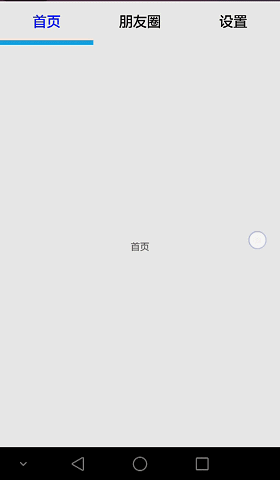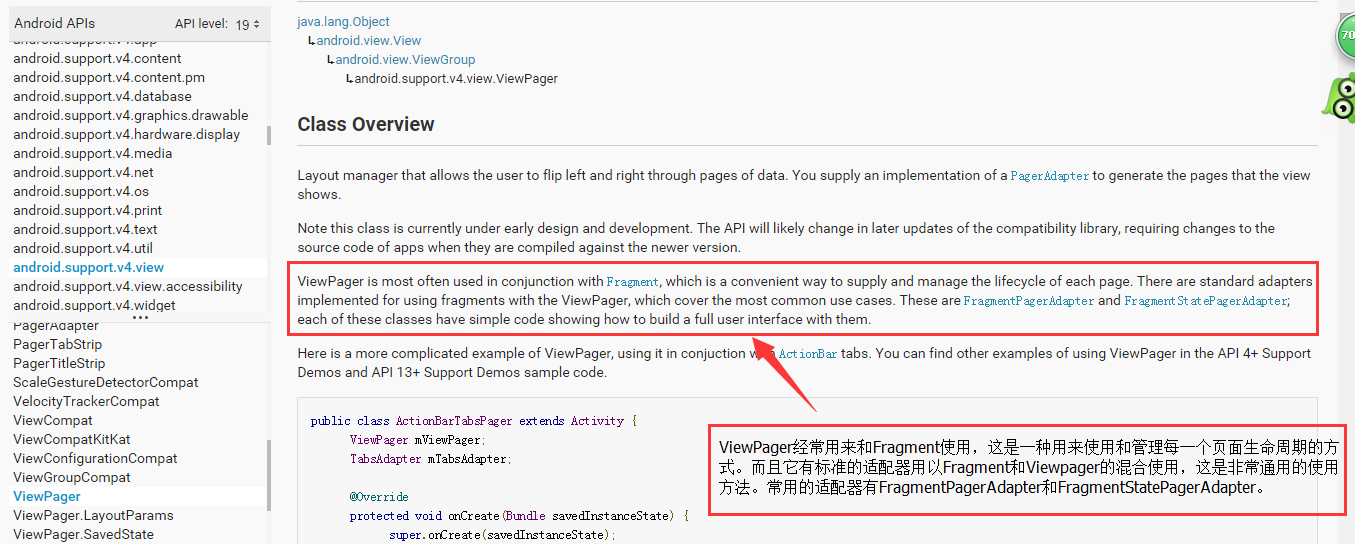Android学习-简易ViewPager的使用教程与Demo演示
摘要:最近在项目开发中使用到了ViewPager,结合自己几天下来的学习,总结一下ViewPager的使用方法以及实现过程。
实例效果
前言
这是谷歌官方文档给我们提供的一个兼容包里面的类,它说我们的ViewPager通常是配合Fragment使用的,而官方是提供了FragmentPagerAdapter和FragmentStatePagerAdapter两种方便我们将ViewPager和Fragment配合使用。下面我们主要讲ViewPager+Fragment的使用。
Demo剖析
这个Demo的难点主要在以下三部分,那么我们下面就对这三个部分进行剖析。
一、top_bar部分
这部分我们只需要设置一个外布局为LinearLayout(注意!这个Layout的高度一定不能为match_parent,只能为wrap_content,因为如果你这里使用了match_parent的话,那么就会遮挡了下面的ViewPager控件,详见我的main.xml布局文件以及top_bar.xml 布局文件,我的主布局为了代码布局清晰,所以通过定义了top_bar的layout,然后通过引入即可。)
二、下标部分
下标部分我们是通过一个imageview来实现。将此ImageView的背景设为一个蓝色的点九图,然后再逻辑文件中设置它的长度以及在滑动时的位置变化即可。
设置滑动条的宽度
/**
* 设置滑动条的宽度为屏幕的1/3(根据Tab的个数而定)
*/private void initTabLineWidth() {
DisplayMetrics dpMetrics = new DisplayMetrics();
getWindow().getWindowManager().getDefaultDisplay().getMetrics(dpMetrics);
screenWidth = dpMetrics.widthPixels;
LinearLayout.LayoutParams lp = (LinearLayout.LayoutParams) tab.getLayoutParams();
lp.width = screenWidth / 3;
tab.setLayoutParams(lp);
}在onPagerScrolled方法中设置滑动条的位置变化
@Override
public void onPageScrolled(int position, float offset, int offsetPixels) {
LinearLayout.LayoutParams lp = (LinearLayout.LayoutParams) tablineIv.getLayoutParams();
Log.i("mOffset", "offset:" + offset + ",position:" + position);
if (currentIndex == 0 && position == 0)// 0->1
{
lp.leftMargin = (int) (offset * (screenWidth * 1.0 / 3) + currentIndex
* (screenWidth / 3));
} else if (currentIndex == 1 && position == 0) // 1->0
{
lp.leftMargin = (int) (-(1 - offset) * (screenWidth * 1.0 / 3) + currentIndex * (screenWidth / 3));
} else if (currentIndex == 1 && position == 1) // 1->2
{
lp.leftMargin = (int) (offset * (screenWidth * 1.0 / 3) + currentIndex
* (screenWidth / 3));
} else if (currentIndex == 2 && position == 1) // 2->1
{
lp.leftMargin = (int) (-(1 - offset) * (screenWidth * 1.0 / 3) + currentIndex * (screenWidth / 3));
}
tablineIv.setLayoutParams(lp);
}三、ViewPager实现部分
ViewPager的实现主要通过以下步骤:
把包含的Fragement存放到一个容器List里面去
创建一个FragmentPagerAdapter
为ViewPager绑定此FragmentPagerAdapter
ViewPager设置默认当前的项
ViewPager设置监听器,需要重写onPageScrollStateChanged,onPageScrolled,onPageSelected三个方法
代码实现
一、界面部分
在界面部分,需要将我们的顶部的内容和ViewPager分开。如下我们将top_bar内容和ViewPager分开。
main.xml
<LinearLayout xmlns:android="http://schemas.android.com/apk/res/android" xmlns:tools="http://schemas.android.com/tools" android:layout_width="match_parent" android:layout_height="match_parent" android:orientation="vertical"> <!-- 顶部的内容 --> <include layout="@layout/top_bar" /> <!-- ViewPager --> <android.support.v4.view.ViewPager android:id="@+id/viewpager" android:layout_width="match_parent" android:layout_height="0dp" android:layout_weight="1" > </android.support.v4.view.ViewPager></LinearLayout>
top_bar.xml
<?xml version="1.0" encoding="utf-8"?> <!--注意最外层布局的高度不能使用match_parent,不然将会遮挡了ViewPager部分--> <LinearLayout xmlns:android="http://schemas.android.com/apk/res/android" xmlns:tools="http://schemas.android.com/tools" android:layout_width="match_parent" android:layout_height="wrap_content" android:orientation="vertical"> <LinearLayout android:layout_width="match_parent" android:layout_height="wrap_content" android:baselineAligned="false" android:orientation="horizontal"> <TextView android:id="@+id/mainTv" android:layout_width="match_parent" android:layout_height="50dp" android:layout_weight="1" android:gravity="center" android:text="首页" android:textColor="#0000FF" android:textSize="18dp" /> <TextView android:id="@+id/momentTv" android:layout_width="match_parent" android:layout_height="50dp" android:layout_weight="1" android:gravity="center" android:text="朋友圈" android:textColor="@android:color/black" android:textSize="18dp" /> <TextView android:id="@+id/settingTv" android:layout_width="match_parent" android:layout_height="50dp" android:layout_weight="1" android:gravity="center" android:text="设置" android:textColor="@android:color/black" android:textSize="18dp" />
</LinearLayout> <ImageView android:id="@+id/iv_tabline" android:layout_width="200dp" android:layout_height="wrap_content" android:contentDescription="tab" android:background="@drawable/tab" > </ImageView></LinearLayout>
还有我们的三个Fragment界面,基本一致。
fragment_main.xml
<?xml version="1.0" encoding="utf-8"?><LinearLayout xmlns:android="http://schemas.android.com/apk/res/android" android:layout_width="match_parent" android:layout_height="match_parent"> <TextView android:layout_width="match_parent" android:layout_height="match_parent" android:gravity="center" android:text="首页"/></LinearLayout>
fragment_moment.xml
<?xml version="1.0" encoding="utf-8"?><LinearLayout xmlns:android="http://schemas.android.com/apk/res/android" android:layout_width="match_parent" android:layout_height="match_parent"> <TextView android:layout_width="match_parent" android:layout_height="match_parent" android:gravity="center" android:text="朋友圈"/></LinearLayout>
fragment_setting.xml
<?xml version="1.0" encoding="utf-8"?><LinearLayout xmlns:android="http://schemas.android.com/apk/res/android" android:layout_width="match_parent" android:layout_height="match_parent"> <TextView android:layout_width="match_parent" android:layout_height="match_parent" android:gravity="center" android:text="设置"/></LinearLayout>
二、逻辑代码
MainActivity.java
package com.example.ryan.viewpagerdemo;import android.graphics.Color;import android.os.Bundle;import android.support.v4.app.Fragment;import android.support.v4.app.FragmentActivity;import android.support.v4.view.ViewPager;import android.support.v4.view.ViewPager.OnPageChangeListener;import android.util.DisplayMetrics;import android.util.Log;import android.widget.ImageView;import android.widget.LinearLayout;import android.widget.TextView;import java.util.ArrayList;import java.util.List;/**
* MainActivity需要继承FragmentActivity
*/public class MainActivity extends FragmentActivity { private ViewPager viewPager; private List<Fragment> mFragmentList = new ArrayList<Fragment>(); private FragmentAdapter mFragmentAdapter; //Tab显示内容TextView
private TextView mainTv, momentTv, settingTv; //Tab的那个引导线
private ImageView tablineIv; //三个Fragment页面
private MainFragment mainFg; private MomentFragment momentFg; private SettingFragment settingFg; //ViewPager的当前选中页
private int currentIndex; //屏幕的宽度
private int screenWidth; @Override
protected void onCreate(Bundle savedInstanceState) { super.onCreate(savedInstanceState);
setContentView(R.layout.activity_main);
findById();
init();
initTabLineWidth();
} /**
* 找到控件ID
*/
private void findById() {
mainTv = (TextView) this.findViewById(R.id.mainTv);
momentTv = (TextView) this.findViewById(R.id.momentTv);
settingTv = (TextView) this.findViewById(R.id.settingTv);
tablineIv = (ImageView) this.findViewById(R.id.iv_tabline);
viewPager = (ViewPager) this.findViewById(R.id.viewpager);
} /**
* 初始化ViewPager和设置监听器
*/
private void init() {
mainFg = new MainFragment();
momentFg = new MomentFragment();
settingFg = new SettingFragment(); //将三个页面添加到容器里面
mFragmentList.add(mainFg);
mFragmentList.add(momentFg);
mFragmentList.add(settingFg); //重写一个FragmentAdapter继承FragmentPagerAdapter,需要FragmentManager和存放页面的容器过去
mFragmentAdapter = new FragmentAdapter(this.getSupportFragmentManager(), mFragmentList); //ViewPager绑定监听器
viewPager.setAdapter(mFragmentAdapter); //ViewPager设置默认当前的项
viewPager.setCurrentItem(0); //ViewPager设置监听器,需要重写onPageScrollStateChanged,onPageScrolled,onPageSelected三个方法
viewPager.addOnPageChangeListener(new OnPageChangeListener() { /**
* state滑动中的状态 有三种状态(0,1,2) 1:正在滑动 2:滑动完毕 0:什么都没做。
* 三个方法的执行顺序为:用手指拖动翻页时,最先执行一遍onPageScrollStateChanged(1),
* 然后不断执行onPageScrolled,放手指的时候,直接立即执行一次onPageScrollStateChanged(2),
* 然后立即执行一次onPageSelected,然后再不断执行onPageScrolled,
* 最后执行一次onPageScrollStateChanged(0)。
*/
/**
* state滑动中的状态 有三种状态(0,1,2) 1:正在滑动 2:滑动完毕 0:什么都没做。
*/
@Override
public void onPageScrollStateChanged(int state) {
Log.i("PageScroll:", "onPageScrollStateChanged" + ":" + state);
} /**
* position :当前页面,及你点击滑动的页面 offset:当前页面偏移的百分比
* offsetPixels:当前页面偏移的像素位置
*/
@Override
public void onPageScrolled(int position, float offset, int offsetPixels) {
LinearLayout.LayoutParams lp = (LinearLayout.LayoutParams) tablineIv.getLayoutParams();
Log.i("mOffset", "offset:" + offset + ",position:" + position); /**
* 利用currentIndex(当前所在页面)和position(下一个页面)以及offset来
* 设置mTabLineIv的左边距 滑动场景:
* 记3个页面,
* 从左到右分别为0,1,2
* 0->1; 1->2; 2->1; 1->0
*/
if (currentIndex == 0 && position == 0)// 0->1
{
lp.leftMargin = (int) (offset * (screenWidth * 1.0 / 3) + currentIndex
* (screenWidth / 3));
} else if (currentIndex == 1 && position == 0) // 1->0
{
lp.leftMargin = (int) (-(1 - offset)
* (screenWidth * 1.0 / 3) + currentIndex
* (screenWidth / 3));
} else if (currentIndex == 1 && position == 1) // 1->2
{
lp.leftMargin = (int) (offset * (screenWidth * 1.0 / 3) + currentIndex
* (screenWidth / 3));
} else if (currentIndex == 2 && position == 1) // 2->1
{
lp.leftMargin = (int) (-(1 - offset)
* (screenWidth * 1.0 / 3) + currentIndex
* (screenWidth / 3));
}
tablineIv.setLayoutParams(lp);
} /**
* 将当前选择的页面的标题设置字体颜色为蓝色
*/
@Override
public void onPageSelected(int position) {
Log.i("PageScroll:", "onPageSelected" + ":" + position);
resetTextView(); switch (position) { case 0:
mainTv.setTextColor(Color.BLUE); break; case 1:
momentTv.setTextColor(Color.BLUE); break; case 2:
settingTv.setTextColor(Color.BLUE); break;
}
currentIndex = position;
}
});
} /**
* 设置滑动条的宽度为屏幕的1/3(根据Tab的个数而定)
*/
private void initTabLineWidth() {
DisplayMetrics dpMetrics = new DisplayMetrics();
getWindow().getWindowManager().getDefaultDisplay().getMetrics(dpMetrics);
screenWidth = dpMetrics.widthPixels;
LinearLayout.LayoutParams lp = (LinearLayout.LayoutParam tablineIv.getLayoutParams();
lp.width = screenWidth / 3;
tablineIv.setLayoutParams(lp);
} /**
* 重置颜色
*/
private void resetTextView() {
mainTv.setTextColor(Color.BLACK);
momentTv.setTextColor(Color.BLACK);
settingTv.setTextColor(Color.BLACK);
}
}FragmentAdapter.java
package com.example.ryan.viewpagerdemo; import android.support.v4.app.Fragment; import android.support.v4.app.FragmentManager; import android.support.v4.app.FragmentPagerAdapter; import java.util.ArrayList; import java.util.List; public class FragmentAdapter extends FragmentPagerAdapter {
List<Fragment> fragmentList = new ArrayList<Fragment>(); public FragmentAdapter(FragmentManager fm,List<Fragment> fragmentList) { super(fm); this.fragmentList = fragmentList;
} @Override
public Fragment getItem(int position) { return fragmentList.get(position);
} @Override
public int getCount() { return fragmentList.size();
}
}
共同学习,写下你的评论
评论加载中...
作者其他优质文章