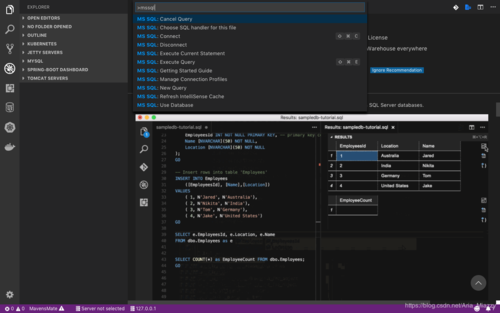如何在Linux/MacOS系统上安装Microsoft SQL Server
转载来源:https://hub.docker.com/_/mssql-server-linux
如何在Linux/MacOS系统上安装Microsoft SQL Server
快速安装
# 首先在Linux上安装docker,然后执行以下命令,然后用vscode上的MSSQL插件登录MSSQL服务器 $ docker run -e 'ACCEPT_EULA=Y' -e 'SA_PASSWORD=yourStrong(!)Password' -e 'MSSQL_PID=Express' -p 1433:1433 -d microsoft/mssql-server-linux:latest
We're moving!
We are moving to mcr.microsoft.com where you can pull SQL Server 2017 on Linux containers as well as SQL Server 2019 preview containers. SQL Server 2019 preview containers will only be available on mcr.microsoft.com. Overtime we will only publish to mcr.microsoft.com/mssql/server and eventually deprecate microsoft/mssql-server-linux.
Visit our new Docker Hub page at https://hub.docker.com/r/microsoft/mssql-server Learn more about Microsoft Container Registry at https://azure.microsoft.com/en-us/blog/microsoft-syndicates-container-catalog
Supported tags and respective Dockerfile links
latest(Dockerfile) - the latest CU of the latest GA release2017-latest(Dockerfile) - the latest CU of the SQL Server 2017 release2017-CU12(Dockerfile) - CU12 of SQL Server 20172017-CU11(Dockerfile) - CU11 of SQL Server 20172017-CU10(Dockerfile) - CU10 of SQL Server 20172017-CU9(Dockerfile) - CU9 of SQL Server 20172017-CU8(Dockerfile) - CU8 of SQL Server 20172017-CU7(Dockerfile) - CU7 of SQL Server 20172017-CU6(Dockerfile) - CU6 of SQL Server 20172017-CU5(Dockerfile) - CU5 of SQL Server 20172017-CU4(Dockerfile) - CU4 of SQL Server 20172017-CU3(Dockerfile) - CU3 of SQL Server 20172017-CU2(Dockerfile) - CU2 of SQL Server 20172017-CU1(Dockerfile) - CU1 of SQL Server 20172017-GDR(Dockerfile) - the most recent version of a SECURITY fixes ONLY release for SQL Server 20172017-GA(Dockerfile) - the original GA release version of SQL Server 2017
Notes: GA = General Availability - when the version is officially available and supported. CU = Cumulative Update - a periodic release that includes bug fixes, security fixes, and occasionally a small feature. CTP = Community Technology Preview - a preview release that precedes the GA of an upcoming new version. GDR = General Distribution Release - a release that contains ONLY security fixes.
License
By passing the value "Y" to the environment variable "ACCEPT_EULA", you are expressing that you have a valid and existing license for the edition and version of SQL Server that you intend to use. You also agree that your use of SQL Server software running in a Docker container image will be governed by the terms of your SQL Server license.
To specify the edition, use the MSSQL_PID environment variable. Details can be found in the "Environment Variables" section below.
SQL Server Developer edition lets developers build any kind of application on top of SQL Server. It includes all the functionality of Enterprise edition, but is licensed for use as a development and test system, not as a production server. SQL Server Developer Edition cannot be used in a production environment. The SQL Server 2017 Developer Edition license terms are located here.
Known Issues
Mounting a volume does not work on Docker for Mac
View other issues on the mssql-docker GitHub Project.
Documentation
Microsoft SQL Server on Linux for Docker Engine. Learn more about the latest release of SQL Server on Linux here.
Requirements
This image requires Docker Engine 1.8+ in any of their supported platforms.
At least 2GB of RAM (3.25 GB prior to 2017-CU2). Make sure to assign enough memory to the Docker VM if you're running on Docker for Mac or Windows.
Requires the following environment flags
ACCEPT_EULA=Y
SA_PASSWORD=<your_strong_password>
MSSQL_PID=<your_product_id | edition_name> (default: Developer)
A strong system administrator (SA) password: At least 8 characters including uppercase, lowercase letters, base-10 digits and/or non-alphanumeric symbols.
How to use this image
Start a mssql-server instance using the CU8 release
IMPORTANT NOTE: If you are using PowerShell on Windows to run these commands use double quotes instead of single quotes.
docker run -e 'ACCEPT_EULA=Y' -e 'SA_PASSWORD=yourStrong(!)Password' -p 1433:1433 -d microsoft/mssql-server-linux:2017-CU8
Start a mssql-server instance using the latest update for SQL Server 2017
docker run -e 'ACCEPT_EULA=Y' -e 'SA_PASSWORD=yourStrong(!)Password' -p 1433:1433 -d microsoft/mssql-server-linux:2017-latest
docker run -e 'ACCEPT_EULA=Y' -e 'SA_PASSWORD=yourStrong(!)Password' -p 1433:1433 -d microsoft/mssql-server-linux:latest
Start a mssql-server instance running as the SQL Express edition
docker run -e 'ACCEPT_EULA=Y' -e 'SA_PASSWORD=yourStrong(!)Password' -e 'MSSQL_PID=Express' -p 1433:1433 -d microsoft/mssql-server-linux:latest
Connect to Microsoft SQL Server
You can connect to the SQL Server using the sqlcmd tool inside of the container by using the following command on the host:
docker exec -it <container_id|container_name> /opt/mssql-tools/bin/sqlcmd -S localhost -U sa -P <your_password>
You can also use the tools in an entrypoint.sh script to do things like create databases or logins, attach databases, import data, or other setup tasks. See this example of using an entrypoint.sh script to create a database and schema and bcp in some data.
You can connect to the SQL Server instance in the container from outside the container by using various command line and GUI tools on the host or remote computers. See the Connect and Query topic in the SQL Server on Linux documentation.
Environment Variables
ACCEPT_EULA confirms your acceptance of the End-User Licensing Agreement.
SA_PASSWORD is the database system administrator (userid = 'sa') password used to connect to SQL Server once the container is running. Important note: This password needs to include at least 8 characters of at least three of these four categories: uppercase letters, lowercase letters, numbers and non-alphanumeric symbols.
MSSQL_PID is the Product ID (PID) or Edition that the container will run with. Acceptable values:
Developer : This will run the container using the Developer Edition (this is the default if no MSSQL_PID environment variable is supplied)
Express : This will run the container using the Express Edition
Standard : This will run the container using the Standard Edition
Enterprise : This will run the container using the Enterprise Edition
EnterpriseCore : This will run the container using the Enterprise Edition Core
<valid product id> : This will run the container with the edition that is associated with the PID
For a complete list of environment variables that can be used, refer to the documentation here.
User Feedback
For issues with or questions about this image, please contact us through a GitHub issue.
Additional Microsoft SQL Server Docker Images
SQL Server for Windows Containers: microsoft/mssql-server-windows-developer
SQL Server Express for Windows Containers: microsoft/mssql-server-windows-express
SQL Server Command Line Tools for Linux: microsoft/mssql-tools
共同学习,写下你的评论
评论加载中...
作者其他优质文章