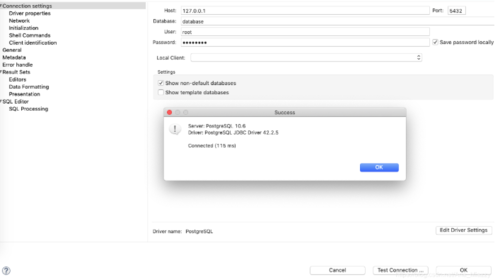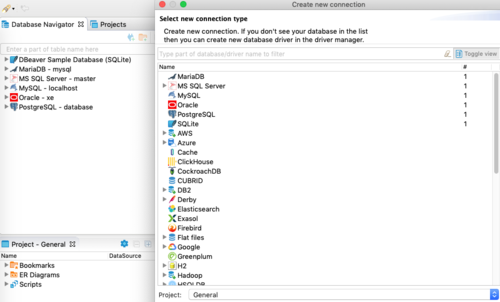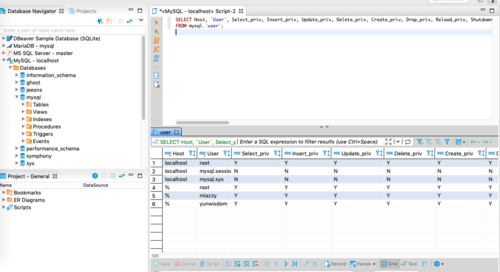Docker快速部署PostgreSQL服务
Docker快速部署PostgreSQL服务
快速开始
请新建一个目录postgresql,进入目录postgresql,将以下文件保存为docker-compose.yml,然后执行docker-compose up
version: '3' services: mydb: image: postgres:11 volumes: - db-data:/var/lib/postgresql/data environment: POSTGRES_USER: root POSTGRES_DB: database POSTGRES_PASSWORD: 123456 ports: - "5432:5432" restart: always volumes: db-data: networks: postgresnetwork000: driver: 'local'
启动postgresql数据库服务器:docker-compose up
关闭postgresql数据库服务器,注意此命令会删除container:docker-compose down
PS:如果只是想暂停服务,使用命令 docker stop containerId 或者 docker pause containerId
登录PostgreSQL数据库服务:
附:另外介绍一款跨平台数据库管理工具DBeaver,免费,强大,简单,可以连接各种数据库。
DBeaver下载地址:
https://dbeaver.io/files/dbeaver-ce-latest-macos.dmg
https://dbeaver.io/files/dbeaver-ce-latest-x86_64-setup.exe
https://dbeaver.io/files/dbeaver-ce-latest-installer.pkg
https://dbeaver.io/files/dbeaver-ce-latest-linux.gtk.x86_64.tar.gz
https://dbeaver.io/files/dbeaver-ce-latest-stable.x86_64.rpm
What is PostgreSQL?
PostgreSQL, often simply "Postgres", is an object-relational database management system (ORDBMS) with an emphasis on extensibility and standards-compliance. As a database server, its primary function is to store data, securely and supporting best practices, and retrieve it later, as requested by other software applications, be it those on the same computer or those running on another computer across a network (including the Internet). It can handle workloads ranging from small single-machine applications to large Internet-facing applications with many concurrent users. Recent versions also provide replication of the database itself for security and scalability.
PostgreSQL implements the majority of the SQL:2011 standard, is ACID-compliant and transactional (including most DDL statements) avoiding locking issues using multiversion concurrency control (MVCC), provides immunity to dirty reads and full serializability; handles complex SQL queries using many indexing methods that are not available in other databases; has updateable views and materialized views, triggers, foreign keys; supports functions and stored procedures, and other expandability, and has a large number of extensions written by third parties. In addition to the possibility of working with the major proprietary and open source databases, PostgreSQL supports migration from them, by its extensive standard SQL support and available migration tools. And if proprietary extensions had been used, by its extensibility that can emulate many through some built-in and third-party open source compatibility extensions, such as for Oracle.
How to use this image
start a postgres instance
$ docker run --name some-postgres -e POSTGRES_PASSWORD=mysecretpassword -d postgres
This image includes EXPOSE 5432 (the postgres port), so standard container linking will make it automatically available to the linked containers. The default postgres user and database are created in the entrypoint with initdb.
The postgres database is a default database meant for use by users, utilities and third party applications.
connect to it from an application
$ docker run --name some-app --link some-postgres:postgres -d application-that-uses-postgres
... or via psql
$ docker run -it --rm --link some-postgres:postgres postgres psql -h postgres -U postgres psql (9.5.0) Type "help" for help. postgres=# SELECT 1; ?column? ---------- 1 (1 row)
... via docker stack deploy or docker-compose
Example stack.yml for postgres:
# Use postgres/example user/password credentials version: '3.1' services: db: image: postgres restart: always environment: POSTGRES_PASSWORD: example adminer: image: adminer restart: always ports: - 8080:8080
Run docker stack deploy -c stack.yml postgres (or docker-compose -f stack.yml up), wait for it to initialize completely, and visit http://swarm-ip:8080, http://localhost:8080, or http://host-ip:8080 (as appropriate).
Environment Variables
The PostgreSQL image uses several environment variables which are easy to miss. While none of the variables are required, they may significantly aid you in using the image.
POSTGRES_PASSWORD
This environment variable is recommended for you to use the PostgreSQL image. This environment variable sets the superuser password for PostgreSQL. The default superuser is defined by the POSTGRES_USER environment variable. In the above example, it is being set to "mysecretpassword".
Note 1: The PostgreSQL image sets up trust authentication locally so you may notice a password is not required when connecting from localhost (inside the same container). However, a password will be required if connecting from a different host/container.
Note 2: This variable defines the superuser password in the PostgreSQL instance, as set by the initdb script during inital container startup. It has no effect on the PGPASSWORD environment variable that may be used by the psqlclient at runtime, as described at https://www.postgresql.org/docs/10/static/libpq-envars.html. PGPASSWORD, if used, will be specified as a separate environment variable.
POSTGRES_USER
This optional environment variable is used in conjunction with POSTGRES_PASSWORD to set a user and its password. This variable will create the specified user with superuser power and a database with the same name. If it is not specified, then the default user of postgres will be used.
PGDATA
This optional environment variable can be used to define another location - like a subdirectory - for the database files. The default is /var/lib/postgresql/data, but if the data volume you're using is a fs mountpoint (like with GCE persistent disks), Postgres initdb recommends a subdirectory (for example /var/lib/postgresql/data/pgdata ) be created to contain the data.
POSTGRES_DB
This optional environment variable can be used to define a different name for the default database that is created when the image is first started. If it is not specified, then the value of POSTGRES_USER will be used.
POSTGRES_INITDB_ARGS
This optional environment variable can be used to send arguments to postgres initdb. The value is a space separated string of arguments as postgres initdb would expect them. This is useful for adding functionality like data page checksums: -e POSTGRES_INITDB_ARGS="--data-checksums".
POSTGRES_INITDB_WALDIR
This optional environment variable can be used to define another location for the Postgres transaction log. By default the transaction log is stored in a subdirectory of the main Postgres data folder (PGDATA). Sometimes it can be desireable to store the transaction log in a different directory which may be backed by storage with different performance or reliability characteristics.
Note: on PostgreSQL 9.x, this variable is POSTGRES_INITDB_XLOGDIR (reflecting the changed name of the --xlogdir flag to --waldir in PostgreSQL 10+).
Docker Secrets
As an alternative to passing sensitive information via environment variables, _FILE may be appended to the previously listed environment variables, causing the initialization script to load the values for those variables from files present in the container. In particular, this can be used to load passwords from Docker secrets stored in /run/secrets/<secret_name> files. For example:
$ docker run --name some-postgres -e POSTGRES_PASSWORD_FILE=/run/secrets/postgres-passwd -d postgres
Currently, this is only supported for POSTGRES_INITDB_ARGS, POSTGRES_PASSWORD, POSTGRES_USER, and POSTGRES_DB.
Arbitrary --user Notes
As of docker-library/postgres#253, this image supports running as a (mostly) arbitrary user via --user on docker run.
The main caveat to note is that postgres doesn't care what UID it runs as (as long as the owner of /var/lib/postgresql/data matches), but initdb does care (and needs the user to exist in /etc/passwd):
$ docker run -it --rm --user www-data postgres The files belonging to this database system will be owned by user "www-data". ... $ docker run -it --rm --user 1000:1000 postgres initdb: could not look up effective user ID 1000: user does not exist
The three easiest ways to get around this:
use the Debian variants (not the Alpine variants) and thus allow the image to use the
nss_wrapperlibrary to "fake"/etc/passwdcontents for you (see docker-library/postgres#448 for more details)bind-mount
/etc/passwdread-only from the host (if the UID you desire is a valid user on your host):$ docker run -it --rm --user "$(id -u):$(id -g)" -v /etc/passwd:/etc/passwd:ro postgres The files belonging to this database system will be owned by user "jsmith". ...
initialize the target directory separately from the final runtime (with a
chownin between):$ docker volume create pgdata $ docker run -it --rm -v pgdata:/var/lib/postgresql/data postgres The files belonging to this database system will be owned by user "postgres". ... ( once it's finished initializing successfully and is waiting for connections, stop it ) $ docker run -it --rm -v pgdata:/var/lib/postgresql/data bash chown -R 1000:1000 /var/lib/postgresql/data $ docker run -it --rm --user 1000:1000 -v pgdata:/var/lib/postgresql/data postgres LOG: database system was shut down at 2017-01-20 00:03:23 UTC LOG: MultiXact member wraparound protections are now enabled LOG: autovacuum launcher started LOG: database system is ready to accept connections
How to extend this image
If you would like to do additional initialization in an image derived from this one, add one or more *.sql, *.sql.gz, or *.sh scripts under /docker-entrypoint-initdb.d (creating the directory if necessary). After the entrypoint calls initdb to create the default postgres user and database, it will run any *.sql files, run any executable *.sh scripts, and source any non-executable *.sh scripts found in that directory to do further initialization before starting the service.
For example, to add an additional user and database, add the following to /docker-entrypoint-initdb.d/init-user-db.sh:
#!/bin/bash set -e psql -v ON_ERROR_STOP=1 --username "$POSTGRES_USER" --dbname "$POSTGRES_DB" <<-EOSQL CREATE USER docker; CREATE DATABASE docker; GRANT ALL PRIVILEGES ON DATABASE docker TO docker; EOSQL
These initialization files will be executed in sorted name order as defined by the current locale, which defaults to en_US.utf8. Any *.sql files will be executed by POSTGRES_USER, which defaults to the postgres superuser. It is recommended that any psql commands that are run inside of a *.sh script be executed as POSTGRES_USERby using the --username "$POSTGRES_USER" flag. This user will be able to connect without a password due to the presence of trust authentication for Unix socket connections made inside the container.
Additionally, as of docker-library/postgres#253, these initialization scripts are run as the postgres user (or as the "semi-arbitrary user" specified with the --user flag to docker run; see the section titled "Arbitrary --userNotes" for more details). Also, as of docker-library/postgres#440, the temporary daemon started for these initialization scripts listens only on the Unix socket, so any psql usage should drop the hostname portion (see docker-library/postgres#474 (comment) for example).
You can also extend the image with a simple Dockerfile to set a different locale. The following example will set the default locale to de_DE.utf8:
FROM postgres:9.4 RUN localedef -i de_DE -c -f UTF-8 -A /usr/share/locale/locale.alias de_DE.UTF-8 ENV LANG de_DE.utf8
Since database initialization only happens on container startup, this allows us to set the language before it is created.
Database Configuration
There are many ways to set PostgreSQL server configuration. For information on what is available to configure, see the postgresql.org docs for the specific version of PostgreSQL that you are running. Here are a few options for setting configuration:
Use a custom config file. Create a config file and get it into the container. If you need a starting place for your config file you can use the sample provided by PostgreSQL which is available in the container at
/usr/share/postgresql/postgresql.conf.sample(/usr/local/share/postgresql/postgresql.conf.samplein Alpine variants).$ # get the default config $ docker run -i --rm postgres cat /usr/share/postgresql/postgresql.conf.sample > my-postgres.conf $ # customize the config $ # run postgres with custom config $ docker run -d --name some-postgres -v "$PWD/my-postgres.conf":/etc/postgresql/postgresql.conf postgres -c 'config_file=/etc/postgresql/postgresql.conf'
Important note: you must set
listen_addresses = '*'so that other containers will be able to access postgres.
Set options directly on the run line. The entrypoint script is made so that any options passed to the docker command will be passed along to the
postgresserver daemon. From the docs we see that any option available in a.conffile can be set via-c.$ docker run -d --name some-postgres postgres -c 'shared_buffers=256MB' -c 'max_connections=200'
Additional Extensions
When using the default (Debian-based) variants, installing additional extensions (such as PostGIS) should be as simple as installing the relevant packages (see github.com/appropriate/docker-postgis for a concrete example).
When using the Alpine variants, any postgres extension not listed in postgres-contrib will need to be compiled in your own image (again, see github.com/appropriate/docker-postgis for a concrete example).
Caveats
If there is no database when postgres starts in a container, then postgres will create the default database for you. While this is the expected behavior of postgres, this means that it will not accept incoming connections during that time. This may cause issues when using automation tools, such as docker-compose, that start several containers simultaneously.
Also note that the default /dev/shm size for containers is 64MB. If the shared memory is exhausted you will encounter ERROR: could not resize shared memory segment . . . : No space left on device. You will want to pass --shm-size=256MB for example to docker run, or alternatively in docker-compose
Where to Store Data
Important note: There are several ways to store data used by applications that run in Docker containers. We encourage users of the postgres images to familiarize themselves with the options available, including:
Let Docker manage the storage of your database data by writing the database files to disk on the host system using its own internal volume management. This is the default and is easy and fairly transparent to the user. The downside is that the files may be hard to locate for tools and applications that run directly on the host system, i.e. outside containers.
Create a data directory on the host system (outside the container) and mount this to a directory visible from inside the container. This places the database files in a known location on the host system, and makes it easy for tools and applications on the host system to access the files. The downside is that the user needs to make sure that the directory exists, and that e.g. directory permissions and other security mechanisms on the host system are set up correctly.
The Docker documentation is a good starting point for understanding the different storage options and variations, and there are multiple blogs and forum postings that discuss and give advice in this area. We will simply show the basic procedure here for the latter option above:
Create a data directory on a suitable volume on your host system, e.g.
/my/own/datadir.Start your
postgrescontainer like this:$ docker run --name some-postgres -v /my/own/datadir:/var/lib/postgresql/data -d postgres:tag
The -v /my/own/datadir:/var/lib/postgresql/data part of the command mounts the /my/own/datadirdirectory from the underlying host system as /var/lib/postgresql/data inside the container, where PostgreSQL by default will write its data files.
Image Variants
The postgres images come in many flavors, each designed for a specific use case.
postgres:<version>
This is the defacto image. If you are unsure about what your needs are, you probably want to use this one. It is designed to be used both as a throw away container (mount your source code and start the container to start your app), as well as the base to build other images off of.
postgres:<version>-alpine
This image is based on the popular Alpine Linux project, available in the alpine official image. Alpine Linux is much smaller than most distribution base images (~5MB), and thus leads to much slimmer images in general.
This variant is highly recommended when final image size being as small as possible is desired. The main caveat to note is that it does use musl libc instead of glibc and friends, so certain software might run into issues depending on the depth of their libc requirements. However, most software doesn't have an issue with this, so this variant is usually a very safe choice. See this Hacker News comment thread for more discussion of the issues that might arise and some pro/con comparisons of using Alpine-based images.
To minimize image size, it's uncommon for additional related tools (such as git or bash) to be included in Alpine-based images. Using this image as a base, add the things you need in your own Dockerfile (see the alpine image description for examples of how to install packages if you are unfamiliar).
License
View license information for the software contained in this image.
As with all Docker images, these likely also contain other software which may be under other licenses (such as Bash, etc from the base distribution, along with any direct or indirect dependencies of the primary software being contained).
Some additional license information which was able to be auto-detected might be found in the repo-inforepository's postgres/ directory.
共同学习,写下你的评论
评论加载中...
作者其他优质文章