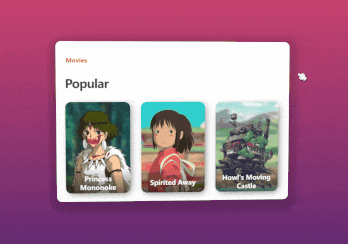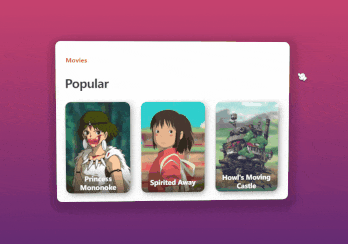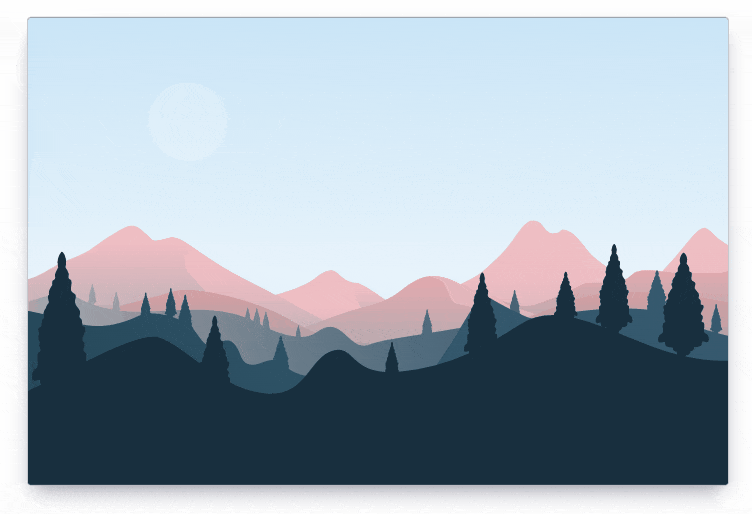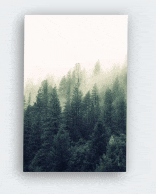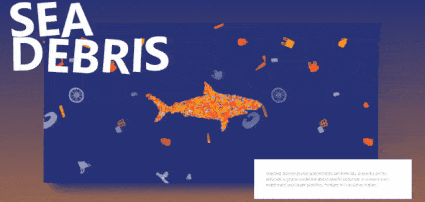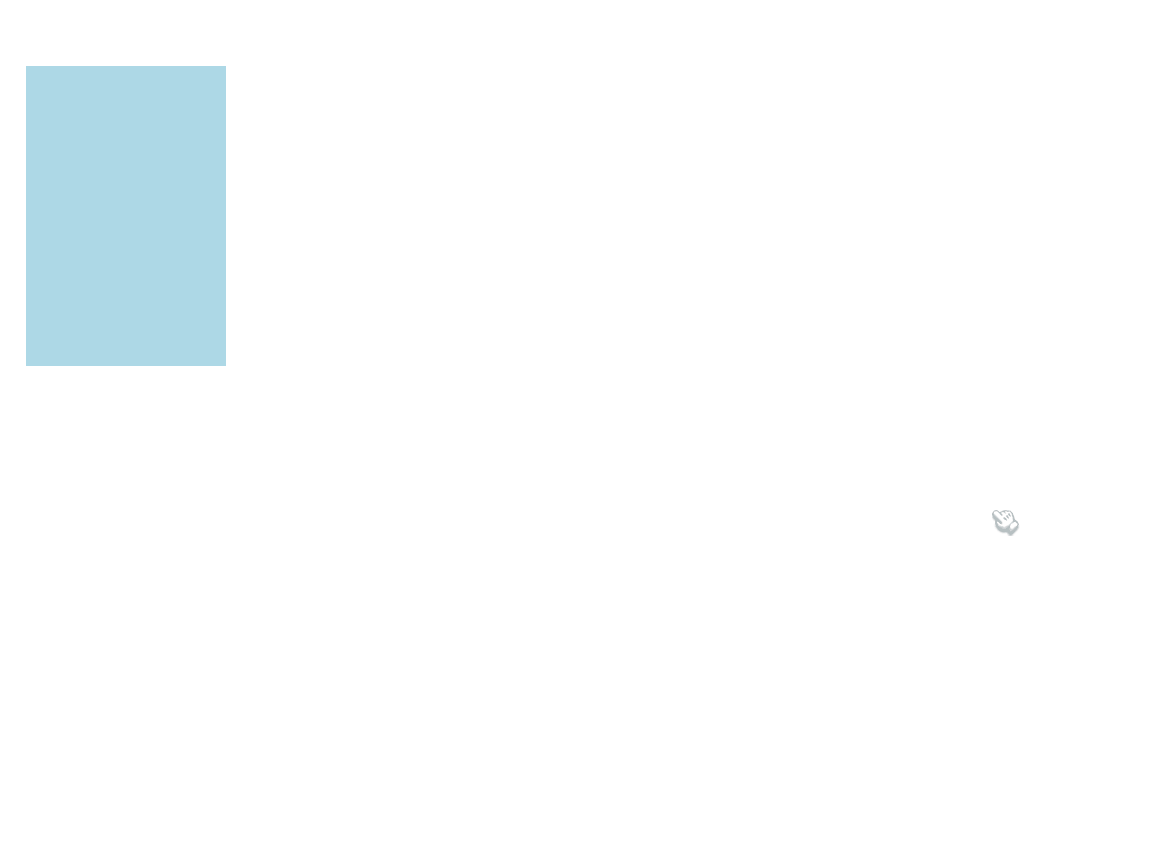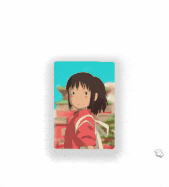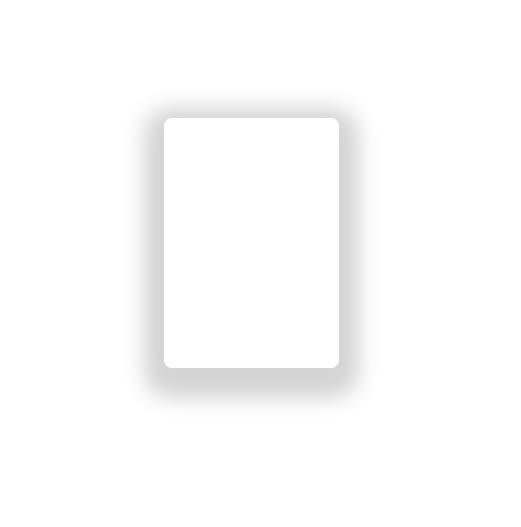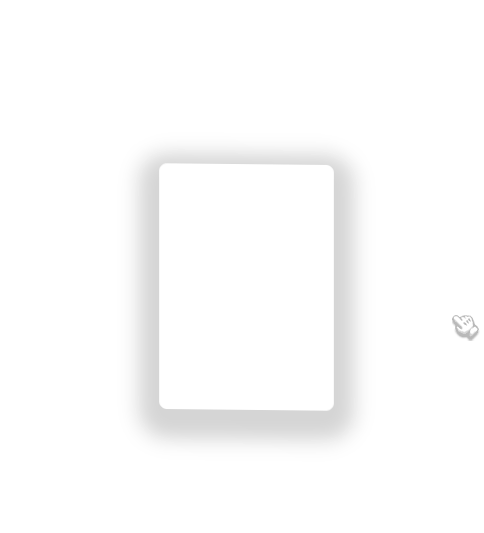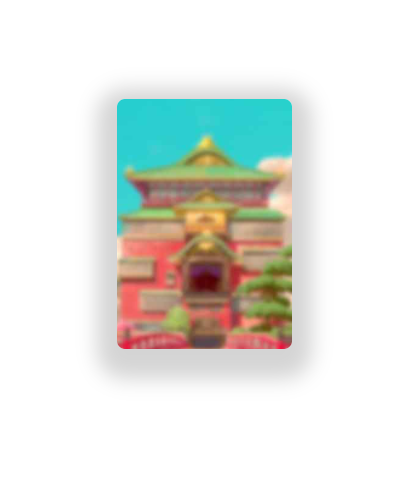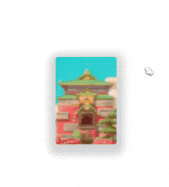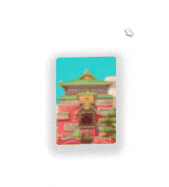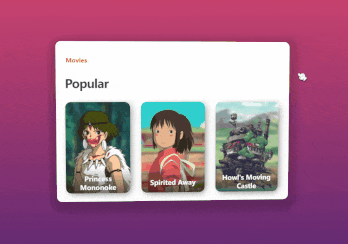视差特效的原理和实现方法
前言
- 本文的案例代码并非作者原创。
- 本文主要讲解 视差效果是如何实现的(原生三件套) ,本文并不涉及性能优化相关的知识点讲解(你就当我耍流氓吧)。
- 本文会从原理讲起,然后结合多个案例由浅入深去实现最终效果。
- 学废后帮我点个赞呗~
本文的 『推荐』 部分也别错过喔~
因为日常开发很少使用原生的方式去做视差效果。
本文案例如图所示
原理
-
pc端的视差效果通常是 根据鼠标、键盘、滚动条的变化和操作 进行视觉上的差异化控制。
-
移动端可能还会有 重力陀螺仪 之类的交互,本文不讲移动端。
举些例子:
- 鼠标移到屏幕左上方:某元素就飞到屏幕右下方(跟鼠标反着来)。
- 页面往下滑动:背景图不动,文本元素等其他元素往上移动。
- ……
我放几个例子让大家直观感受一下:
实现
理解了实现的原理,那实现的关键就是 事件监听 addEventListener 了。
简单例子
先来一个简单的例子玩玩
这个例子实现的效果是:鼠标往左移,元素就网右移;鼠标往上移,元素就往下移。
<style>
.box {
width: 200px;
height: 300px;
background: lightblue;
position: absolute; /* 绝对定位 */
}
</style>
<div class="box"></div>
<script>
// 获取 .box 元素
const box = document.querySelector('.box')
// 整个文档的事件监听(鼠标移动 mousemove)
document.addEventListener('mousemove', e => {
// 获取鼠标当前位置的x也y坐标,分别设置在 .box 的 right 和 bottom
box.style.right = e.clientX + 'px'
box.style.bottom = e.clientY + 'px'
})
</script>
当鼠标在页面左上方(加入x和y坐标分别是 10 和 20),就设置元素在页面右下方(右:10,下:20)。
就是根据 《原理》里讲的那样去实现。
注意:
本例使用了 right 和 left 移动元素。之所以这样做,是为了从最简单的方式讲解和实现。
实际开发中这会带来一定的 布局问题 和 性能问题(会导致布局更改或重新绘制,并会导致动画不稳定。) ,推荐优先考虑使用 transforms 对元素进行移动等操作。
进阶版
好玩的交互除了移动元素外,还可以移动背景图位置、旋转元素等操作。
同时还需要考虑元素的 动画幅度。像上面的例子就完全没控制元素移动幅度,所以当鼠标移动到屏幕最右侧或者最底部的时候,元素就会超出屏幕。这也许不是一种好的操作体验。
说到 动画幅度,就要考虑 参照物 的事情。常见的参照物有浏览器宽高、容器宽高、容器位置等。
比如这个例子:
这个例子所操控的元素看上去很多,但其实逐层拆分,逐层控制起来就很简单。
要考虑的因素包括:
- 容器旋转
- 背景图轻微移动
- 人物跟随鼠标移动
这里的参照物是 鼠标位置与文档的宽高比例 ,并通过自己设置的公式来限制元素移动或旋转的范围。
1、容器旋转
创建一个 div 容器,设置了阴影。
<div class="card"></div>
<style>
html, body {
width: 100%;
height: 100%;
margin: 0;
padding: 0;
}
body {
display: flex;
justify-content: center;
align-items: center;
}
/* 容器 */
.card {
width: 175px;
height: 250px;
border-radius: 8px;
box-shadow: 0px 10px 20px 20px rgba(0, 0, 0, 0.17);
}
</style>
通过JS控制容器旋转
// 获取容器元素
const card = document.querySelector('.card')
// 计算函数
function computedTransform(num, doc) {
return (num / doc * 40 - 20).toFixed(1)
}
// 给文档添加一个鼠标移动的事件监听
document.addEventListener('mousemove', e => {
// 旋转容器
card.style.transform = `
rotateX(${computedTransform(e.clientX, window.innerWidth)}deg)
rotateY(${computedTransform(e.clientY, window.innerHeight)}deg)
`
})
2、移动背景图
添加背景图
<!-- 省略部分重复代码 -->
<style>
.card {
width: 175px;
height: 250px;
border-radius: 8px;
box-shadow: 0px 10px 20px 20px rgba(0, 0, 0, 0.17);
background-image: url(./img/3dr_spirited.jpg);
background-repeat: no-repeat;
background-position: 50% 50%;
background-size: 110% 110%;
}
</style>
这段css主要看最后添加的4行(background 相关)。
直接在 css 里通过 background-image 添加一个背景图,背景图不重复,起始位置在中心,背景图比容器稍微大一点点,但不会超出容器。
JS控制:背景图也跟随鼠标移动
录制的GIF有点小问题,最后出现了鼠标残影,先将就看着效果吧。
/* 省略部分重复代码 */
const card = document.querySelector('.card')
// 计算
function computedBGPosition(num, doc) {
return (60 - Number((num / doc * 20).toFixed(1)) + '%')
}
// 给文档添加鼠标移动的事件监听
document.addEventListener('mousemove', e => {
// 移动背景
card.style.backgroundPosition = `
${computedBGPosition(e.clientX, window.innerWidth)}
${computedBGPosition(e.clientY, window.innerHeight)}
`
})
这部分的移动幅度我控制在一个比较小的范围内,使用 background-position 来控制背景图起始位置。
再结合 『1、容器旋转』 的代码,就变成如下所示的效果:
3、移动图片(人物)
人物跟随鼠标移动
完整代码
<style>
html, body {
width: 100%;
height: 100%;
margin: 0;
padding: 0;
}
body {
display: flex;
justify-content: center;
align-items: center;
}
/* 容器 */
.card {
width: 175px;
height: 250px;
overflow: hidden;
background-image: url(./img/3dr_spirited.jpg);
background-repeat: no-repeat;
background-position: 50% 50%;
background-size: 110% 110%;
transform-origin: 50% 50%;
perspective: 1800px;
transform-style: preserve-3d;
border-radius: 8px;
box-shadow: 0px 10px 20px 20px rgba(0, 0, 0, 0.17);
}
/* 图片样式(小千) */
.card img {
height: 100%;
position: relative;
top: 25px;
left: 25px;
}
</style>
<div class="card">
<img src="./img/3dr_chihiro.png" alt="">
</div>
<script>
// 容器
const card = document.querySelector('.card')
// 人物(小千)
const img = card.querySelector('img')
// 移动背景图的计算方法
function computedBGPosition(num, doc) {
return (60 - Number((num / doc * 20).toFixed(1)) + '%')
}
// 计算 translate
function computedTransform(num, doc) {
return (num / doc * 40 - 20).toFixed(1)
}
// 给文档添加一个鼠标移动的事件监听
document.addEventListener('mousemove', e => {
// 旋转容器
card.style.transform = `
rotateX(${computedTransform(e.clientX, window.innerWidth)}deg)
rotateY(${computedTransform(e.clientY, window.innerHeight)}deg)
`
// 移动背景
card.style.backgroundPosition = `
${computedBGPosition(e.clientX, window.innerWidth)}
${computedBGPosition(e.clientY, window.innerHeight)}
`
// 移动图片
img.style.transform = `
translateX(${computedTransform(e.clientX, window.innerWidth)}px)
translateY(${computedTransform(e.clientY, window.innerHeight)}px)
`
})
</script>
样式部分:
- 容器:需要设置
overflow: hidden;,图片在移动过程中超出的部分不展示 - 人物图片:人物需要设置
position: relative;, 并且往下移动一点,这样可以隐藏下半身。
JS部分:
const img = card.querySelector('img')
// 计算 translate
function computedTransform(num, doc) {
return (num / doc * 40 - 20).toFixed(1)
}
img.style.transform = `
translateX(${computedTransform(e.clientX, window.innerWidth)}px)
translateY(${computedTransform(e.clientY, window.innerHeight)}px)
`
主要添加了这部分,通过 鼠标当前位置和屏幕宽高 来计算出图片移动的距离。
终极版
上面的 『进阶版』 讲解了实现视差效果的秘密。
平时见到更加复杂的效果,其实可以把元素逐一拆分,逐一控制。
比如本文的终极版效果:
这部分的讲解都放在代码注释里,建议自己建一个项目来运行。
有不懂的地方可以在评论区交流讨论。
完整代码如下所示。
<style>
.page__x {
width: 1000px;
height: 700px;
/* 居中布局 */
display: flex;
justify-content: center;
align-items: center;
overflow: hidden;
/* 设置元素被查看位置的视图 */
perspective: 1800px;
/* 背景色(兼容性写法) */
background: #642b73;
background: linear-gradient(to bottom, #c6426e, #642b73);
}
/* Popular */
h1 {
/* 底部外边距 */
margin-bottom: 30px;
/* z轴偏移 */
transform: translateZ(35px);
/* 字母间距 */
letter-spacing: -1px;
/* 字号 */
font-size: 32px;
/* 字体粗细 */
font-weight: 800;
/* 字体颜色 */
color: #3e3e42;
}
/* Movies */
h3 {
/* 底部外边距 */
margin-bottom: 6px;
/* z轴偏移 */
transform: translateZ(25px);
/* 字号 */
font-size: 16px;
/* 字体颜色 */
color: #eb285d;
}
/* 卡片主容器 */
.cards {
/* 行内块元素 */
display: inline-block;
/* 最小宽度 */
min-width: 595px;
/* 内边距 */
padding: 30px 35px;
/* 设置元素被查看位置的视图 */
perspective: 1800px;
/* 旋转基点 */
transform-origin: 50% 50%;
/* 使被转换的子元素保留其 3D 转换 */
transform-style: preserve-3d;
/* 圆角 */
border-radius: 15px;
/* 文本左对齐 */
text-align: left;
/* 背景色 */
background: #fff;
/* 投影 */
box-shadow: 0px 10px 20px 20px rgba(0, 0, 0, 0.17);
}
/* 卡片 */
.card {
/* 行内块元素 */
display: inline-block;
/* 宽 */
width: 175px;
/* 高 */
height: 250px;
/* 相对定位 */
position: relative;
/* 隐藏溢出部分 */
overflow: hidden;
/* 设置元素被查看位置的视图 */
perspective: 1200px;
/* 使被转换的子元素保留其 3D 转换 */
transform-style: preserve-3d;
/* z轴偏移 */
transform: translatez(35px);
/* 过渡 */
transition: transform 200ms ease-out;
/* 文本居中对齐 */
text-align: center;
/* 圆角 */
border-radius: 15px;
/* 投影 */
box-shadow: 5px 5px 20px -5px rgba(0, 0, 0, 0.6);
}
/* 除了最后一个卡片之外的卡片 */
.card:not(:last-child) {
/* 右侧外边距 */
margin-right: 30px;
}
/* 卡片的图片 */
.card__img {
/* 相对定位 */
position: relative;
/* 高度 */
height: 100%;
}
/* 卡片背景 */
.card__bg {
bottom: -50px;
left: -50px;
position: absolute;
right: -50px;
top: -50px;
/* 旋转基点 */
transform-origin: 50% 50%;
transform: translateZ(-50px);
z-index: 0;
}
/* 幽灵公主 图片 */
.princess-mononoke .card__img {
top: 14px;
right: -10px;
height: 110%;
}
/* 幽灵公主 背景 */
.princess-mononoke .card__bg {
background: url("img/3dr_monobg.jpg") center/cover no-repeat;
}
/* 千与千寻 图片 */
.spirited-away .card__img {
top: 25px;
}
/* 千与千寻 背景 */
.spirited-away .card__bg {
background: url("img/3dr_spirited.jpg") center/cover no-repeat;
}
/* 哈尔的移动城堡 图片 */
.howl-s-moving-castle .card__img {
top: 5px;
left: -4px;
height: 110%;
}
/* 哈尔的移动城堡 背景 */
.howl-s-moving-castle .card__bg {
background: url("img/3dr_howlbg.jpg") center/cover no-repeat;
}
/* 卡片的文本内容 */
.card__text {
/* 弹性布局 */
display: flex;
/* 主轴为垂直方向 */
flex-direction: column;
/* 主轴居中对齐 */
justify-content: center;
/* 交叉轴的中点对齐 */
align-items: center;
/* 宽 */
width: 100%;
/* 高 */
height: 70px;
/* 绝对定位 */
position: absolute;
/* 堆叠顺序 */
z-index: 2;
/* 离底部距离 */
bottom: 0;
/* 背景色:渐变 */
background: linear-gradient(to bottom,
rgba(0, 0, 0, 0) 0%,
rgba(0, 0, 0, 0.55) 100%);
}
/* 卡片的标题 */
.card__title {
/* 底部外边距 */
margin-bottom: 3px;
/* 设置左右10px内边距 */
padding: 0 10px;
/* 字号 */
font-size: 18px;
/* 字体的粗细 */
font-weight: 700;
/* 字体颜色 */
color: #fff;
}
</style>
<div class="page__x" id="pageX">
<div class="cards">
<h3>Movies</h3>
<h1>Popular</h1>
<!-- 幽灵公主 -->
<div class="card princess-mononoke">
<div class="card__bg"></div>
<img class="card__img" src="./img/3dr_mono.png" />
<div class="card__text">
<p class="card__title">Princess Mononoke</p>
</div>
</div>
<!-- 千与千寻 -->
<div class="card spirited-away">
<div class="card__bg"></div>
<img class="card__img" src="./img/3dr_chihiro.png" />
<div class="card__text">
<p class="card__title">Spirited Away</p>
</div>
</div>
<!-- 哈尔的移动城堡 -->
<div class="card howl-s-moving-castle">
<div class="card__bg"></div>
<img class="card__img" src="./img/3dr_howlcastle.png" />
<div class="card__text">
<p class="card__title">Howl's Moving Castle</p>
</div>
</div>
</div>
</div>
<script>
// 页面容器
const pageX = document.querySelector('#pageX')
// 卡片容器
const cards = document.querySelector('.cards')
// 所有图片
const images = document.querySelectorAll('.card__img')
// 所有背景
const backgrounds = document.querySelectorAll('.card__bg')
// 旋转角度系数
let range = 40
// 旋转公式(返回-20 ~ 20,保留1为小数)
let calcValue = (a, b) => (a / b * range - range / 2).toFixed(1)
// 默认返回 undefined
let timeout = void 0
// 视差动画函数
// e:鼠标移动事件的参数
function parallax(e) {
let x = e.x // 指针x轴位置
let y = e.y // 指针y轴位置
// 如果 timeout 已经存在,就取消一个先前通过调用 window.requestAnimationFrame() 方法添加到计划中的动画帧请求。
if (timeout) {
// 这是一个实验中的功能,此功能某些浏览器尚在开发中
window.cancelAnimationFrame(timeout);
}
// 在下次重绘之前调用指定的回调函数更新动画
timeout = window.requestAnimationFrame(function () {
// 通过 calcValue 根据鼠标当前位置和容器宽高比计算得出的值
let xValue = calcValue(x, pageX.offsetWidth)
let yValue = calcValue(y, pageX.offsetHeight)
// 设置卡片容器的旋转角度
cards.style.transform = "rotateX(" + yValue + "deg) rotateY(" + xValue + "deg)";
// 设置所有图片的位移
images.forEach(item => {
item.style.transform = "translateX(" + -xValue + "px) translateY(" + yValue + "px)"
})
// 设置所有背景图的位置
backgrounds.forEach(item => {
item.style.backgroundPosition = xValue * .45 + "px " + -yValue * .45 + "px"
})
})
}
window.onload = () => {
// 监听鼠标在 pageX 容器移动
pageX.addEventListener('mousemove', parallax, false)
}
// 离开页面前移除监听
window.onbeforeunload = () => {
pageX.removeEventListener('mousemove', parallax)
}
</script>
点赞 + 关注 + 收藏 = 学会了
共同学习,写下你的评论
评论加载中...
作者其他优质文章